Plus:Menu: Unterschied zwischen den Versionen
Len (Diskussion | Beiträge) |
Tes (Diskussion | Beiträge) |
||
| Zeile 23: | Zeile 23: | ||
== Inputs == | == Inputs == | ||
[[image:WUFI- | [[image:WUFI-Plus_Input1.png|thumb|right|500px|The inputs menu in WUFI Plus]] | ||
The inputs menu makes a fast naviation within the project possible. All the navigation that can be performed within the inputs menu is also possible in the [[Plus:Tree|navigation tree]]. | The inputs menu makes a fast naviation within the project possible. All the navigation that can be performed within the inputs menu is also possible in the [[Plus:Tree|navigation tree]]. | ||
Version vom 21. Juni 2010, 10:22 Uhr
WUFI Plus Menu

Five different menu are available in WUFI Plus, the Project, the Inputs, the Options, the Database and the Help menu. The choices within the menu are described below.
The picture shows the header in WUFI Plus. Below the menu bar are icons with shortcuts for opening a new project, opening an existing project or saving the current project. Furthermore a new case can be created and one can ask for help to the actual topic.
Project
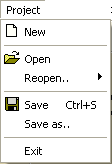
The project menu in WUFI Plus is used to handle the projects. New projects can be created with the "New" button.
Old projects can be opened with the "Open" button. The recently used projects can be opened with the "Reopen" button. A click on the arrow on the righthand side offers the last ten WUFI Plus projects to be reopened.
The "Save" button saves the current project under the project name given to the project. If the project was not saved before, the same dialog opens as with the "Save as..." button.
The "Exit" button exits WUFI Plus. If any changes were made after the last saving, a warning apperas, which asks if one wants to save the changed input.
Inputs
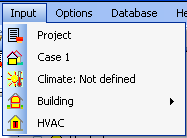
The inputs menu makes a fast naviation within the project possible. All the navigation that can be performed within the inputs menu is also possible in the navigation tree.
A click on "Project data" opens the project data page. The case data page can be openend with the "Case 1" button and the zone data page with the "Zone 1" button.
The activation of the arrow right hand of "Components (Partitions)" shows all components and windows of the whole project. A click on one of the components opens the component editing page, on one of the windows opens the window editing page.
The "Attached Zones" button opens the attached zones page.
Options

The options menu in WUFI Plus guides to the single tabs of the options dialog. Default settings, warnings and other settings can be defined there. Defaults for assemlies and windows can be set.
Database
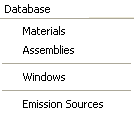
The database menu in WUFI Plus guides to the different database dialogs for materials, assemblies, windows and emission sources.
In the materials dialog, available with the button "Materials", a database with different predefined materials and all the material properties opens. Materials can be choosen as well as new defined.
The "Assemblies" button opens a database with predefined assemblies which can be selected for the building components. New assemblies can be defined as well.
In the windows database windows with all neccessary window data are predefined. New windows can be added by providing all window data.
The emission sources database contains possible sources for heat and moisture as well as for carbon dioxide.
Help
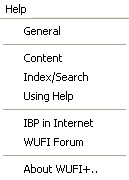
The help menu in WUFI links mainly to this wiki. The "IBP in Internet" button opens the web browser with the homepage of the Fraunhofer-Institut für Bauphysik, developer of WUFI Plus. Informations about the Institute can be found as well as dates for new seminars for example.
The "Wufi Forum" button links to the WUFI Forum which provides help and answers for the whole WUFI software family.
"About WUFI+.." shows some information about the WUFI Plus installation, including the version and database version number.