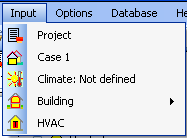Plus:Dialogs: Unterschied zwischen den Versionen
Tes (Diskussion | Beiträge) |
Tes (Diskussion | Beiträge) |
||
| (5 dazwischenliegende Versionen desselben Benutzers werden nicht angezeigt) | |||
| Zeile 37: | Zeile 37: | ||
=== Inputs: === | === Inputs: === | ||
[[Bild:WUFI- | [[Bild:WUFI-Plus_Input2.png]] | ||
* [[Plus:Dialog_Project | <B>Project | * [[Plus:Dialog_Project | <B>Project</B>]] <br> Here you define all information of the project, includes the name and adress of the client and special remarks of the project. | ||
* [[Plus:Dialog_Case | '''Case 1''']]<BR> Here you define '''general''' information about the project and the '''time of calculation'''. Additional the button [[Plus:Dialog_Results | '''results''']] shows the report of the calculation which is available after the calculation.<BR> | * [[Plus:Dialog_Case | '''Case 1''']]<BR> Here you define '''general''' information about the project and the '''time of calculation'''. Additional the button [[Plus:Dialog_Results | '''results''']] shows the report of the calculation which is available after the calculation.<BR> | ||
** [[Plus:Dialog_Climate | '''Climate''']]<BR> This dialog serves to specify the [[Details:Climate | weather]] acting on the outer boundaries of the building, respectively.<br> Possible is to define a typical [[Details:Climate | external climate]] or [[Plus:Dialog_Climate#Optional Climate | optional climate]].<BR> | ** [[Plus:Dialog_Climate | '''Climate''']]<BR> This dialog serves to specify the [[Details:Climate | weather]] acting on the outer boundaries of the building, respectively.<br> Possible is to define a typical [[Details:Climate | external climate]] or [[Plus:Dialog_Climate#Optional Climate | optional climate]].<BR> | ||
** [[Plus:DialogBuildingWizard | '''Building''']]<BR> On this page you can find the [[Plus:DialogBuildingWizard#Automatic building wizard | building wizard]] which help you to design the building dimensions. And at this dialog the [[Plus:Dialog_Zones | zones]] and [[Plus:Dialog_AttachedZones | attached zones]] get visible when the building is designed. | ** [[Plus:DialogBuildingWizard | '''Building''']]<BR> On this page you can find the [[Plus:DialogBuildingWizard#Automatic building wizard | building wizard]] which help you to design the building dimensions. And at this dialog the [[Plus:Dialog_Zones | zones]] and [[Plus:Dialog_AttachedZones | attached zones]] get visible when the building is designed. | ||
* [[Plus: | * [[Plus:Dialog_HVAC | '''HVAC''']]<BR> This dialog includes the input mask for all data concerning the HVAC-System. | ||
=== Options: === | === Options: === | ||
| Zeile 93: | Zeile 93: | ||
=== Help: === | === Help: === | ||
<B>About WUFI</B><BR> Displays information about WUFI, including the version number. | |||
= Tool Bar = | = Tool Bar = | ||
| Zeile 116: | Zeile 104: | ||
[[Bild:ToolbarSaveProjectFile.gif]] Save Project File | [[Bild:ToolbarSaveProjectFile.gif]] Save Project File | ||
Aktuelle Version vom 28. Juni 2010, 08:36 Uhr
Overview of WUFI's Dialog Structure
This list contains a description of all menu items and of all dialogs, including dialogs which are not directly accessible via the menus, but as sub-dialogs of other dialogs:
Project:
- New
Wipes WUFI's memory clean and starts a new, empty project.
The project dialog opens which allows you to give a name to the project and which serves as a memo pad for some administrative project info.
- Open
Displays the usual 'Open' dialog from which you can open existing project files (which contain the input data and the calculation results, if any).
- Reopen
Displays a list of projects you have previously worked with so that you can easily open them by simply selecting them from this list.
- Save
Saves the input data and (after a calculation has been performed) the calculation results to the project file.
You should save the project before a calculation in case something goes wrong; you must save again after the calculation if you want to keep the results for later.
- Save As...
Saves the current project under a new name.
The old project file, if any, continues to exist under the old name.
- Exit
Closes WUFI. But why should you want to?
Inputs:
- Project
Here you define all information of the project, includes the name and adress of the client and special remarks of the project. - Case 1
Here you define general information about the project and the time of calculation. Additional the button results shows the report of the calculation which is available after the calculation.
- Climate
This dialog serves to specify the weather acting on the outer boundaries of the building, respectively.
Possible is to define a typical external climate or optional climate. - Building
On this page you can find the building wizard which help you to design the building dimensions. And at this dialog the zones and attached zones get visible when the building is designed.
- Climate
- HVAC
This dialog includes the input mask for all data concerning the HVAC-System.
Options:
- Default Settings / Data
To choose a default climate.
- Warnings
Tell WUFI which events shall cause a warning.
- Other
Three options can be choose here.
- Start the software window with a full screen.
- Save the results with the project file.
- Include all graphs in results.
- Start the software window with a full screen.
- Default Assemblies
Define default assemblies for the components.
- Windows type
Define default window types and save it in the Database.
Database:
- Database Materials
View the material data contained in the materials database or add your own materials.
- Database Materials - New Material
Define a new material for inclusion in WUFI's materials database. - Database Materials - Change Material
Edit one of the materials you have added to the database. (The predefined materials in the database cannot be edited.) - Database Materials - Delete
Delete from the database one of the materials you have added. (The predefined materials in the database cannot be deleted.) - Database Materials - Edit Catalogue
Add or edit a database catalogue.
- Database Materials - New Material
- Database Assemblies
View the constructions contained in the constructions database or add your own constructions.
- Database Assemblies - New Construction
Define a new construction for inclusion in WUFI's constructions database. - Database Assemblies - Change Construction
Edit one of the constructions you have added to the database. (The predefined constructions in the database cannot be edited.) - Database Assemblies - Delete
Delete from the database one of the constructions you have added. (The predefined constructions in the database cannot be deleted.) - Database Assemblies - Edit Catalogue
Add or edit a database catalogue.
- Database Assemblies - New Construction
- Database Windows
View the window data contained in the window database or add your own windows.
- Database Windows - New Window
Define a new window for inclusion in WUFI's windows database. - Database Windows - Change Window
Edit one of the windows you have added to the database. (The predefined windows in the database cannot be edited.) - Database Windows - Delete
Delete from the database one of the windows you have added. (The predefined windows in the database cannot be deleted.) - Database Windows - Edit Catalogue
Add or edit a database catalogue.
- Database Windows - New Window
- Database Emission Sources
View the emission sources data contained in the emission sources database or add your own emission source.- Database Emission Sources - New Emission Source
Define a new emission source for inclusion in WUFI's emission sources database. - Database Emission Sources - Change Emission Sources
Edit one of the emission sources you have added to the database. (The predefined emission sources in the database cannot be edited.) - Database Emission Sources - Delete
Delete from the database one of the emission source you have added. (The predefined emission sources in the database cannot be deleted.) - Database Emission Sources - Edit Catalogue
Add or edit a database catalogue.
- Database Emission Sources - New Emission Source
Help:
About WUFI
Displays information about WUFI, including the version number.
Tool Bar
The following menu items are also available via the toolbar buttons: