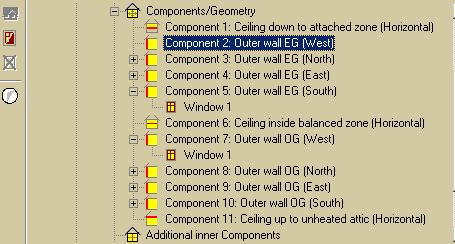Plus:TreeComponents: Unterschied zwischen den Versionen
Tes (Diskussion | Beiträge) |
Tes (Diskussion | Beiträge) |
||
| (3 dazwischenliegende Versionen desselben Benutzers werden nicht angezeigt) | |||
| Zeile 10: | Zeile 10: | ||
[[Bild:Wufi-PlusTreeComponent1.jpg|thumb]] | [[Bild:Wufi-PlusTreeComponent1.jpg|thumb]] | ||
The inputs for the single components can be entered here. In the different tab layer | The inputs for the single components can be entered here. In the different tab layer the assebly, the surface and initial conditions for the component are to define. You may name the component well defined. | ||
After the calculation you can see the reluts concerning only this component in the tab layer Results. | After the calculation you can see the reluts concerning only this component in the tab layer Results. | ||
<br style="clear:both" /> | <br style="clear:both" /> | ||
| Zeile 16: | Zeile 16: | ||
===Component with Window=== | ===Component with Window=== | ||
[[Bild:WUFI-PlusTreeComponentWindow.jpg|thumb]] | [[Bild:WUFI-PlusTreeComponentWindow.jpg|thumb]] | ||
Either with a right click on the component or a klick on the New window button a window can be inserted. | |||
The geometry of the window can be edited easy by defining position and dimension. | |||
Then the window is to assign with the according window type. | |||
<br style="clear:both" /> | <br style="clear:both" /> | ||
Aktuelle Version vom 8. Juli 2009, 14:50 Uhr
Components/Geometry
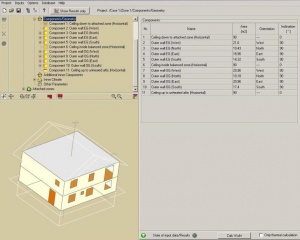
When the project building is edited in Building Wizard or by Script file all componets are listed in the Components/Geometry elemtent. The area, the orientation and inclination are indicated.
The components are arranged by stories and orientation in the Navigation Tree and can be selected here for entering the necessary inputs.
Single Component
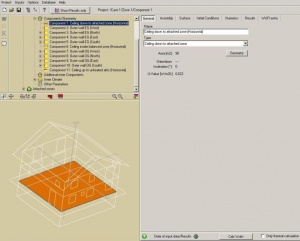
The inputs for the single components can be entered here. In the different tab layer the assebly, the surface and initial conditions for the component are to define. You may name the component well defined.
After the calculation you can see the reluts concerning only this component in the tab layer Results.
Component with Window
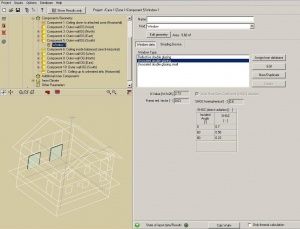
Either with a right click on the component or a klick on the New window button a window can be inserted.
The geometry of the window can be edited easy by defining position and dimension.
Then the window is to assign with the according window type.