Plus 2.X:Zones: Unterschied zwischen den Versionen
Krizzl (Diskussion | Beiträge) Keine Bearbeitungszusammenfassung |
SebSta (Diskussion | Beiträge) Keine Bearbeitungszusammenfassung |
||
| (13 dazwischenliegende Versionen von einem anderen Benutzer werden nicht angezeigt) | |||
| Zeile 1: | Zeile 1: | ||
In WUFI®plus a building is created and then calculated. Therefore you generate a simulation volume i.e. the room volume of the building for which further necessary information must be entered using zones. | |||
In general there are two kinds of zones: | |||
*[[Plus 2.X:Heated_Zones|'''Heated Zones''']] belong to the simulation volume. Under the [[Plus 2.X:Zone_1|zone entry]] in the Tree specifications can be made. | |||
*[[Plus 2.X:Attached_Zones|'''Attached Zones''']] are all areas that do not belong to the simulation volume, for example an unheated attic. They influence, however, the conditions in the simulation area and must be precisely defined. To modify these attached zones click on their [[Plus 2.X:Attached_Zones|zone entry]] in the Tree. | |||
<br> | |||
Of course these zones and climates must be assigned to components of the building | |||
=== Assigning zones and climates to components === | |||
If the building wizard is used, appropriate zones are assigned to the components automatically. However, if you decide to create or modify your building using vertices, you must assign the right zones to the components. | |||
Each Component has got a inner and outer side. This is defined by the normal vector of the component which always points '''out''' of the outer side of a component. Right clicking on a component in the [[Plus 2.X:Visualization_Box|Visualization Box]] allows [[Plus 2.X:Building#Component Operations| changing the orientation of it.]]. So a component always has a inner and a outer side and needs to have a zone or climate attached to each. | |||
This "inner-outer side" nomenclature is of course reasonable for exterior walls, the outer air (=the outer climate) must be assigned to their outer side, and an appropriate zone to their inner. However for interior walls the "outer" and "inner" wall nomenclature is only a way to distinguish between the two sides and the possibly different zones attached to it. Again orientation and correct attachment can (and should) be checked using the normal vector. | |||
The different zones and the components allotted to them appear in the [[Plus 2.X:Tree|Navigation Tree]] with all the components assigned to them. Although a component has always got two zones assigned to it, one on the | |||
Creation of several zones can be highly useful, as mostly there aren't the same conditions in every part of a building. New zones can be created optionally clicking the zones button in the [[Plus 2.X:Visualization_Box|Visualization Box]], which makes the "Zones/Elements" window pop open. <br> | |||
[[Bild:P2-zonescreation.png|left]] New zones can be created using the "New button", unwanted ones deleted using the "Delete" Button. Zones can be named (advisable for clarity). Also it must be set whether the zone should be a heated(=belonging to simulation volume) zone or an attached (=not belonging to simulation volume, but influencing it) zone (see drop-down menu Nr.1). For attached zones a variety of possibilities is offered (see drop-down menu Nr. 2). | |||
<br style="clear:both" /> | |||
Assigning zones to a component is either possible under the component's entry in the [[Plus 2.X:Tree|Navigation Tree]] under section [[Plus 2.X:Visualized_Components#Opaque components|"General"]] or by right clicking on the respective component in the [[Plus 2.X:Visualization_Box|Visualization Box]] and then choosing [[Plus 2.X:Properties#Attachment|Properties]]. | |||
The different zones and the components allotted to them appear in the [[Plus 2.X:Tree|Navigation Tree]] with all the components assigned to them. Although a component has always got two zones assigned to it, one on the inner and one on the outer side it "belongs" to the zone that was apportioned to its inner side in the [[Plus 2.X:Tree|Navigation Tree]]. | |||
===Movie=== | |||
This [http://www.wufi-wiki.com/wufifilme/step5_zones/step5_Zones.htm '''movie'''] is taken from the [[Plus 2.X:Input#Creation and assigning of the zones( STEP five)|second example]] in the tutorial and shows how to create and work with different zones. | |||
Aktuelle Version vom 27. Juni 2013, 09:00 Uhr
In WUFI®plus a building is created and then calculated. Therefore you generate a simulation volume i.e. the room volume of the building for which further necessary information must be entered using zones.
In general there are two kinds of zones:
- Heated Zones belong to the simulation volume. Under the zone entry in the Tree specifications can be made.
- Attached Zones are all areas that do not belong to the simulation volume, for example an unheated attic. They influence, however, the conditions in the simulation area and must be precisely defined. To modify these attached zones click on their zone entry in the Tree.
Of course these zones and climates must be assigned to components of the building
Assigning zones and climates to components
If the building wizard is used, appropriate zones are assigned to the components automatically. However, if you decide to create or modify your building using vertices, you must assign the right zones to the components.
Each Component has got a inner and outer side. This is defined by the normal vector of the component which always points out of the outer side of a component. Right clicking on a component in the Visualization Box allows changing the orientation of it.. So a component always has a inner and a outer side and needs to have a zone or climate attached to each.
This "inner-outer side" nomenclature is of course reasonable for exterior walls, the outer air (=the outer climate) must be assigned to their outer side, and an appropriate zone to their inner. However for interior walls the "outer" and "inner" wall nomenclature is only a way to distinguish between the two sides and the possibly different zones attached to it. Again orientation and correct attachment can (and should) be checked using the normal vector.
Creation of several zones can be highly useful, as mostly there aren't the same conditions in every part of a building. New zones can be created optionally clicking the zones button in the Visualization Box, which makes the "Zones/Elements" window pop open.
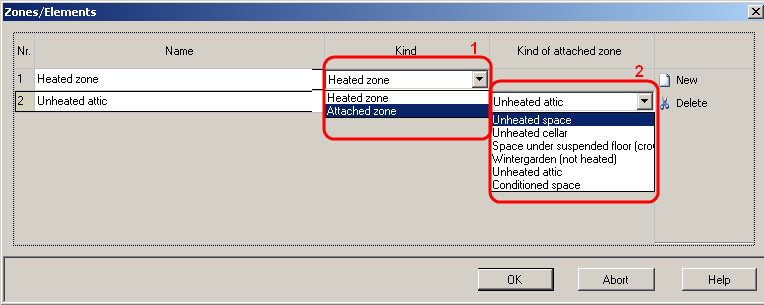
New zones can be created using the "New button", unwanted ones deleted using the "Delete" Button. Zones can be named (advisable for clarity). Also it must be set whether the zone should be a heated(=belonging to simulation volume) zone or an attached (=not belonging to simulation volume, but influencing it) zone (see drop-down menu Nr.1). For attached zones a variety of possibilities is offered (see drop-down menu Nr. 2).
Assigning zones to a component is either possible under the component's entry in the Navigation Tree under section "General" or by right clicking on the respective component in the Visualization Box and then choosing Properties.
The different zones and the components allotted to them appear in the Navigation Tree with all the components assigned to them. Although a component has always got two zones assigned to it, one on the inner and one on the outer side it "belongs" to the zone that was apportioned to its inner side in the Navigation Tree.
Movie
This movie is taken from the second example in the tutorial and shows how to create and work with different zones.