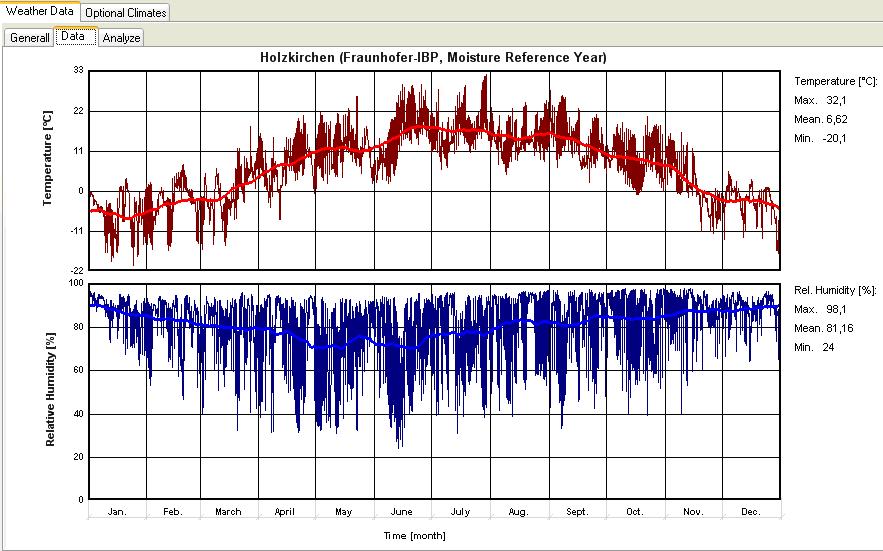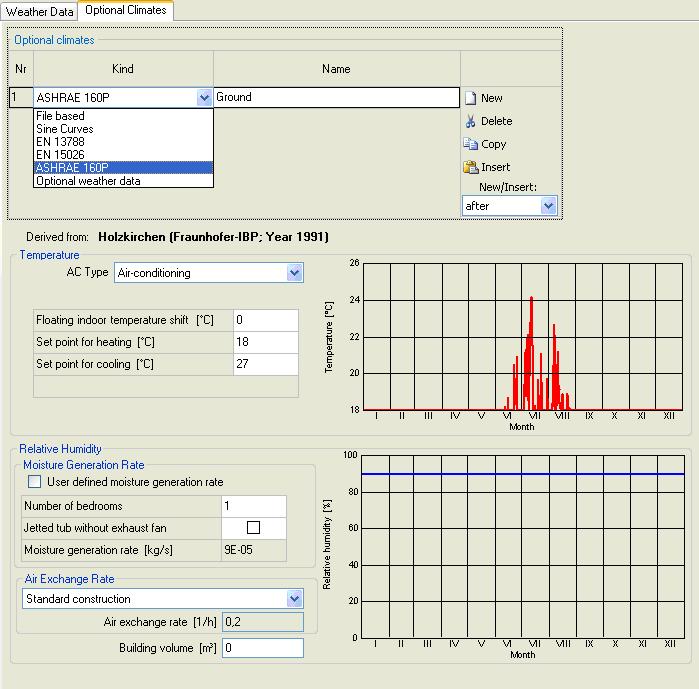Plus 2.X:Dialog Climate: Unterschied zwischen den Versionen
Krizzl (Diskussion | Beiträge) Keine Bearbeitungszusammenfassung |
Krizzl (Diskussion | Beiträge) Keine Bearbeitungszusammenfassung |
||
| (8 dazwischenliegende Versionen desselben Benutzers werden nicht angezeigt) | |||
| Zeile 1: | Zeile 1: | ||
At its surfaces the building component is exposed to the | At its surfaces the building component is exposed to the <B>climatic boundary conditions</B> which have a profound effect on its hygrothermic and inner climate behaviour. As discussed in the help topic [[Details:Climate|Climate data]], | ||
<B>climatic boundary conditions</B> which have a profound effect on its hygrothermic and inner climate behaviour. As discussed in the help topic [[Details:Climate|Climate data]], | WUFI®plus needs data for each time step on rain and radiation load as well as on the exterior and interior temperature and on the exterior and interior relative humidity. | ||
and interior temperature and on the exterior and interior relative humidity. | |||
<P> | <P> | ||
The designed building in | The designed building in WUFI®plus touches the '''external climate''' with its outer side. Each of the surfaces of the components must be assigned to their respective boundary conditions. | ||
In the Climate section it is possible to assign an [[Plus:Dialog_Climate#External Climate | '''external climate''']] or an [[Plus:Dialog_Climate#Optional Climate | '''optional climate''']]. | |||
</P> | </P> | ||
| Zeile 20: | Zeile 20: | ||
<P> | <P> | ||
The | The adjacent climates of the different components may be assigned only for the outside surface of the component. The boundary condition on the outside of the component doesn't have to be an external climate. If the heated zone of the building is bordering to another flat or room the external climate can be changed to an[[Plus:Dialog_Climate#Optional Climate | optional climate]]. | ||
of the component. The boundary condition on the outside of the component have | |||
</P> | </P> | ||
| Zeile 35: | Zeile 34: | ||
</P> | </P> | ||
<P> | <P> | ||
The button <B>"Browse..."</B> | The button <B>"Browse..."</B> opens a dialog in which you can select the desired climate file | ||
desired climate file | |||
[[Plus:Dialog_SelectClimateFileFromMap | on a map]] from a map. | [[Plus:Dialog_SelectClimateFileFromMap | on a map]] from a map. | ||
</P> | </P> | ||
<P> | <P> | ||
Once you have selected a climate file, | Once you have selected a climate file, WUFI®plus will plot the temperature and the relative | ||
humidity. The thin curves show the data read from the climate file, the bold curves | humidity. The thin curves show the data read from the climate file, the bold curves | ||
represent the centered moving monthly means for easier visual accessibility.<BR> | represent the centered moving monthly means for easier visual accessibility.<BR> | ||
| Zeile 54: | Zeile 51: | ||
<P> | <P> | ||
Click on the button <B>"Analyze"</B> to start the analysis. | Click on the button <B>"Analyze"</B> to start the analysis. WUFI®plus will | ||
display the minimum, maximum and mean values of temperature and relative humidity, | display the minimum, maximum and mean values of temperature and relative humidity, | ||
the normal (i.e. vertical) rain sum and the directional distributions of solar | the normal (i.e. vertical) rain sum and the directional distributions of solar | ||
| Zeile 81: | Zeile 78: | ||
<P> | <P> | ||
<B>" | <B>"User defined file":</B> | ||
</P> | </P> | ||
Choose this option if you want to use a Userdefined file. With the button <B>"Browse..."</B> you can select the directory. | Choose this option if you want to use a Userdefined file. With the button <B>"Browse..."</B> you can select the directory. WUFI®plus can read: | ||
* .wet | * .wet | ||
* .try | * .try | ||
| Zeile 92: | Zeile 89: | ||
* .wbc | * .wbc | ||
* .kli | * .kli | ||
Click [[Details:Climate|here]] for more information on user defined climate files. | |||
If your weather file is in .txt format you have to load it with <B>"Files / Measured Data"</B> and define it as an optional climate. | If your weather file is in .txt format you have to load it with <B>"Files / Measured Data"</B> and define it as an optional climate. | ||
| Zeile 100: | Zeile 100: | ||
=== Optional Climate === | === Optional Climate === | ||
There are several ways to define or select a climate. By clicking on "New" a new optional climate it created. In the drop-down menu can be selected | There are several ways to define or select a climate. By clicking on "New" a new optional climate it created. In the drop-down menu several options can be selected for defining the climate. | ||
*"File based" refers to a previously uploaded climate file in "Files/Measured Data". Simple temperature and moisture profiles can be specified as a sine curve. The generation of an internal climate of the selected outdoor air is possible. The file-based climate must now be assigned to the appropriate parameters. Therefore, the data previously stored in "Files/Measured Data" will be selected. <br> | |||
The file-based climate must now be assigned the appropriate parameters. Therefore, the previously stored | For an optional climate in shape of a sine curve, the user has several predefined curves for temperature and relative humidity at his disposal: | ||
*Climates in accordance with EN 13 788 (DIN EN ISO 13788 2001): Different classes are determined for the indoor temperature and humidity | |||
*EN 15025 (EN 15026 2007) allows a choice of moisture load | |||
*ASHRAE 160 (ANSI / ASHRAE 160 2009): The parameters that can be determined by ASHRAE 160 are extensive. In the field of temperature, the type of climate control is selected. Set values must be specified. The moisture can be determined by ASHRAE 160 to the number of bedrooms, or custom. In this selection, even an air exchange rate must be entered. | |||
*The curves can also be user defined | |||
[[Bild:WUFI-Plus_optionalClimate.jpg]] | [[Bild:WUFI-Plus_optionalClimate.jpg]] | ||
Aktuelle Version vom 27. März 2012, 15:50 Uhr
At its surfaces the building component is exposed to the climatic boundary conditions which have a profound effect on its hygrothermic and inner climate behaviour. As discussed in the help topic Climate data, WUFI®plus needs data for each time step on rain and radiation load as well as on the exterior and interior temperature and on the exterior and interior relative humidity.
The designed building in WUFI®plus touches the external climate with its outer side. Each of the surfaces of the components must be assigned to their respective boundary conditions. In the Climate section it is possible to assign an external climate or an optional climate.
External Climate
The boundary conditions may be given as
- hourly data read from a climate file (describing an exterior climate),
- hourly interior conditions (describing an interior climate) derived from an exterior climate file through an appropriate model,
- schematic yearly sine curves (describing an exterior or interior climate).
The adjacent climates of the different components may be assigned only for the outside surface of the component. The boundary condition on the outside of the component doesn't have to be an external climate. If the heated zone of the building is bordering to another flat or room the external climate can be changed to an optional climate.
"Fom Map (Database)":
Choose this option if the boundary conditions are to be read from a climate file.
The button "Browse..." opens a dialog in which you can select the desired climate file on a map from a map.
Once you have selected a climate file, WUFI®plus will plot the temperature and the relative
humidity. The thin curves show the data read from the climate file, the bold curves
represent the centered moving monthly means for easier visual accessibility.
If you have assigned the climate file to the outside of the building you may also have a climate analysis performed.
Click on the button "Analyze" to start the analysis. WUFI®plus will
display the minimum, maximum and mean values of temperature and relative humidity,
the normal (i.e. vertical) rain sum and the directional distributions of solar
radiation and driving rain:
The radiation rose shows the yearly sum of global radiation for receiving surfaces
with different orientations and inclinations, the driving rain rose shows the
yearly sum of driving rain on free-standing vertical surfaces
( R2 = 0.2 s/m) with different orientations.
These data will give you an overview of the most important characteristics of the selected climate file. In particular, the radiation and rain roses show the directions from which the radiation and rain loads on the facade are mainly to be expected.
*.KLI files can not be analyzed, since their radiation and rain data have
already been converted for a fixed orientation and inclination.
The analysis of *.WET files is independent of any options you may have selected
in the "Details..." subdialog;
that is, the temperature analysis always reads the air temperature from the file,
the radiation analysis always reads the global and diffuse radiation on a horizontal
surface and the driving rain analysis always reads the normal rain and the wind
speed and direction.
"User defined file":
Choose this option if you want to use a Userdefined file. With the button "Browse..." you can select the directory. WUFI®plus can read:
- .wet
- .try
- .dat
- .wac
- .iwc
- .wbc
- .kli
Click here for more information on user defined climate files.
If your weather file is in .txt format you have to load it with "Files / Measured Data" and define it as an optional climate.
Optional Climate
There are several ways to define or select a climate. By clicking on "New" a new optional climate it created. In the drop-down menu several options can be selected for defining the climate.
- "File based" refers to a previously uploaded climate file in "Files/Measured Data". Simple temperature and moisture profiles can be specified as a sine curve. The generation of an internal climate of the selected outdoor air is possible. The file-based climate must now be assigned to the appropriate parameters. Therefore, the data previously stored in "Files/Measured Data" will be selected.
For an optional climate in shape of a sine curve, the user has several predefined curves for temperature and relative humidity at his disposal:
- Climates in accordance with EN 13 788 (DIN EN ISO 13788 2001): Different classes are determined for the indoor temperature and humidity
- EN 15025 (EN 15026 2007) allows a choice of moisture load
- ASHRAE 160 (ANSI / ASHRAE 160 2009): The parameters that can be determined by ASHRAE 160 are extensive. In the field of temperature, the type of climate control is selected. Set values must be specified. The moisture can be determined by ASHRAE 160 to the number of bedrooms, or custom. In this selection, even an air exchange rate must be entered.
- The curves can also be user defined