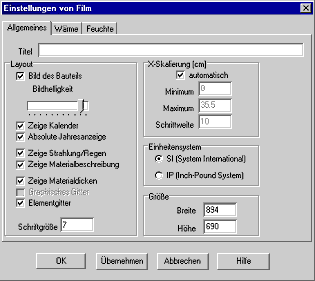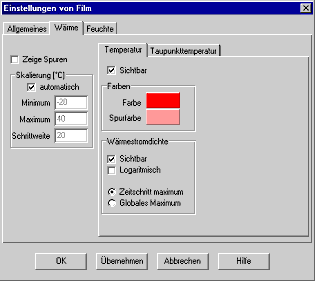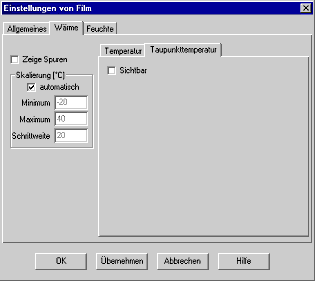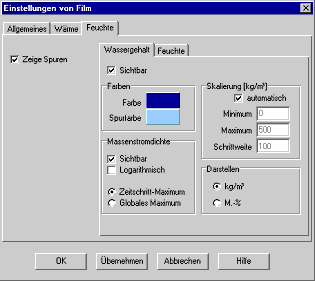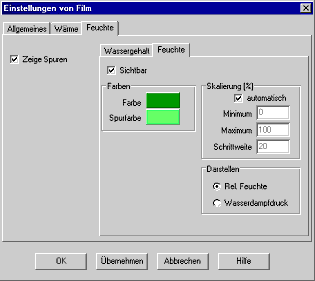1D:Dialog FilmProperties: Unterschied zwischen den Versionen
Len (Diskussion | Beiträge) Keine Bearbeitungszusammenfassung |
Len (Diskussion | Beiträge) Keine Bearbeitungszusammenfassung |
||
| (Eine dazwischenliegende Version desselben Benutzers wird nicht angezeigt) | |||
| Zeile 85: | Zeile 85: | ||
<TR><TD> </TD> | <TR><TD> </TD> | ||
<TD><B>"X-Scale [cm]":</B><BR> | <TD><B>"X-Scale [cm]":</B><BR> | ||
You may specify a scale for the x-axis or rely on WUFI's automatic scaling.<BR> | |||
<BR> | |||
</TD> | </TD> | ||
</TR> | </TR> | ||
<TR><TD> </TD> | <TR><TD> </TD> | ||
<TD><B>"Unit system":</B><BR> | <TD><B>"Unit system":</B><BR> | ||
You can switch between SI and IP units.<BR> | |||
<BR> | |||
</TD> | </TD> | ||
</TR> | </TR> | ||
| Zeile 98: | Zeile 98: | ||
<TR><TD> </TD> | <TR><TD> </TD> | ||
<TD><B>"Size":</B><BR> | <TD><B>"Size":</B><BR> | ||
You can specify the size of the film window in pixels.<BR> | |||
<BR> | |||
</TD> | </TD> | ||
</TR> | </TR> | ||
| Zeile 114: | Zeile 114: | ||
<TR><TD WIDTH="10"> </TD> | <TR><TD WIDTH="10"> </TD> | ||
<TD><B>"Show traces":</B><BR> | <TD><B>"Show traces":</B><BR> | ||
Check this option in order to tint the area swept by the curves. This is useful for a quick overview of the extremal values that have occured at each loction of the component.<BR> | |||
<BR> | |||
</TD> | </TD> | ||
</TR> | </TR> | ||
<TR><TD> </TD> | <TR><TD> </TD> | ||
<TD><B>"Scale [°C]:"</B><BR> | <TD><B>"Scale [°C]:"</B><BR> | ||
You may specify a scale for the y-axis or rely on WUFI's automatic scaling.<BR> | |||
<BR> | |||
</TD> | </TD> | ||
</TR> | </TR> | ||
<TR><TD> </TD> | <TR><TD> </TD> | ||
<TD><B>"Temperature":</B><BR> | <TD><B>"Temperature":</B><BR> | ||
<BR> | |||
</TD> | </TD> | ||
</TR> | </TR> | ||
| Zeile 137: | Zeile 135: | ||
<TR><TD WIDTH="10"> </TD> | <TR><TD WIDTH="10"> </TD> | ||
<TD><B>"Visible":</B><BR> | <TD><B>"Visible":</B><BR> | ||
Switch display of the temperature curve on or off.<BR> | |||
<BR> | |||
</TD> | </TD> | ||
</TR> | </TR> | ||
<TR><TD> </TD> | <TR><TD> </TD> | ||
<TD><B>"Colors":</B><BR> | <TD><B>"Colors":</B><BR> | ||
Select the colors for the temperature curve and its traces.<BR> | |||
<BR> | |||
</TD> | </TD> | ||
</TR> | </TR> | ||
<TR><TD> </TD> | <TR><TD> </TD> | ||
<TD><B>"Heat flux":</B><BR> | <TD><B>"Heat flux":</B><BR> | ||
<BR> | |||
</TD> | </TD> | ||
</TR> | </TR> | ||
| Zeile 158: | Zeile 156: | ||
<TR><TD WIDTH="10"> </TD> | <TR><TD WIDTH="10"> </TD> | ||
<TD><B>"Visible":</B><BR> | <TD><B>"Visible":</B><BR> | ||
Switch the heat flux arrows above the graphical component display on or off.<BR> | |||
<BR> | |||
</TD> | </TD> | ||
</TR> | </TR> | ||
<TR><TD> </TD> | <TR><TD> </TD> | ||
<TD><B>"Logarithmic":</B><BR> | <TD><B>"Logarithmic":</B><BR> | ||
If the heat fluxes are very different, the linear display only shows the largest arrows. The logarithmic display softens the differences.<BR> | |||
<BR> | |||
</TD> | </TD> | ||
</TR> | </TR> | ||
<TR><TD> </TD> | <TR><TD> </TD> | ||
<TD><B>"Time step maximum",</B><BR> | <TD><B>"Time step maximum",</B><BR> | ||
<B>"Global maximum":</B><BR> | |||
Since the intensity of the fluxes within the component may vary over several orders of magnitude, it is not possible to predefine an all-purpose length scale for the flux arrows.<BR> | |||
<BR> | |||
The option <B>"Time step maximum"</B> scales the maximum arrow length to the largest flux value occurring at the current time step (i.e. at every time step there is always at least one arrow that has maximum length).<BR> | |||
<BR> | |||
The option <B>"Global maximum"</B> scales the maximum arrow length to the largest flux value that has occurred in the component so far.<BR> | |||
<BR> | |||
The option "global" allows to compare fluxes at different times (unless occurrence of a new maximum flux requires a rescaling), but after a large flux has occurred, small fluxes may be displayed by such small arrows that they are hardly recognizable. The option <B>"time step"</B> always adapts the scale length to the current processes in the component.<BR> | |||
<BR> | |||
</TD> | </TD> | ||
</TR> | </TR> | ||
| Zeile 207: | Zeile 190: | ||
<TR><TD> </TD> | <TR><TD> </TD> | ||
<TD><B>"Dew point":</B><BR> | <TD><B>"Dew point":</B><BR> | ||
<BR> | |||
[[Bild:DialogEinstellungenFilm_C_2.gif]]<BR> | |||
<BR> | |||
</TD> | </TD> | ||
</TR> | </TR> | ||
| Zeile 218: | Zeile 201: | ||
<TR><TD WIDTH="10"> </TD> | <TR><TD WIDTH="10"> </TD> | ||
<TD><B>"Visible":</B><BR> | <TD><B>"Visible":</B><BR> | ||
Switch display of the dew point curve on or off.<BR> | |||
<BR> | |||
</TD> | </TD> | ||
</TR> | </TR> | ||
<TR><TD> </TD> | <TR><TD> </TD> | ||
<TD><B>"Colors":</B><BR> | <TD><B>"Colors":</B><BR> | ||
Select the colors for the dew point curve and its traces.<BR> | |||
<BR> | |||
</TD> | </TD> | ||
</TR> | </TR> | ||
| Zeile 244: | Zeile 227: | ||
<TR><TD WIDTH="10"> </TD> | <TR><TD WIDTH="10"> </TD> | ||
<TD><B>"Show traces":</B><BR> | <TD><B>"Show traces":</B><BR> | ||
Check this option in order to tint the area swept by the curves. This is useful for a quick overview of the extremal values that have occured at each loction of the component.<BR> | |||
<BR> | |||
</TD> | </TD> | ||
</TR> | </TR> | ||
<TR><TD> </TD> | <TR><TD> </TD> | ||
<TD><B>"Water content":</B><BR> | <TD><B>"Water content":</B><BR> | ||
<BR> | |||
</TD> | </TD> | ||
</TR> | </TR> | ||
| Zeile 261: | Zeile 242: | ||
<TR><TD WIDTH="10"> </TD> | <TR><TD WIDTH="10"> </TD> | ||
<TD><B>"Visible":</B><BR> | <TD><B>"Visible":</B><BR> | ||
Switch display of the water content curve on or off.<BR> | |||
<BR> | |||
</TD> | </TD> | ||
</TR> | </TR> | ||
<TR><TD> </TD> | <TR><TD> </TD> | ||
<TD><B>"Colors":</B><BR> | <TD><B>"Colors":</B><BR> | ||
Select the colors for the water content curve and its traces.<BR> | |||
<BR> | |||
</TD> | </TD> | ||
</TR> | </TR> | ||
<TR><TD> </TD> | <TR><TD> </TD> | ||
<TD><B>"Moisture flux":</B><BR> | <TD><B>"Moisture flux":</B><BR> | ||
<BR> | |||
</TD> | </TD> | ||
</TR> | </TR> | ||
| Zeile 282: | Zeile 263: | ||
<TR><TD WIDTH="10"> </TD> | <TR><TD WIDTH="10"> </TD> | ||
<TD><B>"Visible":</B><BR> | <TD><B>"Visible":</B><BR> | ||
Switch the moisture flux arrows above the graphical component display on or off.<BR> | |||
<BR> | |||
</TD> | </TD> | ||
</TR> | </TR> | ||
<TR><TD> </TD> | <TR><TD> </TD> | ||
<TD><B>"Logarithmic":</B><BR> | <TD><B>"Logarithmic":</B><BR> | ||
If the moisture fluxes are very different, the linear display only shows the largest arrows. The logarithmic display softens the differences.<BR> | |||
<BR> | |||
</TD> | </TD> | ||
</TR> | </TR> | ||
<TR><TD> </TD> | <TR><TD> </TD> | ||
<TD><B>"Time step maximum",</B><BR> | <TD><B>"Time step maximum",</B><BR> | ||
<B>"Global maximum":</B><BR> | |||
Since the intensity of the fluxes within the component may vary over several orders of magnitude, it is not possible to predefine an all-purpose length scale for the flux arrows.<BR> | |||
<BR> | |||
The option <B>"Time step maximum"</B> scales the maximum arrow length to the largest flux value occurring at the current time step (i.e. at every time step there is always at least one arrow that has maximum length).<BR> | |||
<BR> | |||
The option <B>"Global maximum"</B> scales the maximum arrow length to the largest flux value that has occurred in the component so far.<BR> | |||
<BR> | |||
The option "global" allows to compare fluxes at different times (unless occurrence of a new maximum flux requires a rescaling), but after a large flux has occurred, small fluxes may be displayed by such small arrows that they are hardly recognizable. The option "time step" always adapts the scale length to the current processes in the component.<BR> | |||
<BR> | |||
</TD> | </TD> | ||
</TR> | </TR> | ||
| Zeile 327: | Zeile 292: | ||
<TR><TD> </TD> | <TR><TD> </TD> | ||
<TD><B>"Scale [kg/m³]":</B><BR> | <TD><B>"Scale [kg/m³]":</B><BR> | ||
You may specify a scale for the y-axis or rely on WUFI's automatic scaling.<BR> | |||
<BR> | |||
</TD> | </TD> | ||
</TR> | </TR> | ||
<TR><TD> </TD> | <TR><TD> </TD> | ||
<TD><B>"Display":</B><BR> | <TD><B>"Display":</B><BR> | ||
You can have the water content displayed in units of kg/m³ or in mass-percent.<BR> | |||
<BR> | |||
</TD> | </TD> | ||
</TR> | </TR> | ||
| Zeile 345: | Zeile 308: | ||
<TR><TD> </TD> | <TR><TD> </TD> | ||
<TD><B>"Humidity":</B><BR> | <TD><B>"Humidity":</B><BR> | ||
<BR> | |||
[[Bild:DialogEinstellungenFilm_E_2.gif]]<BR> | |||
<BR> | |||
</TD> | </TD> | ||
</TR> | </TR> | ||
| Zeile 356: | Zeile 319: | ||
<TR><TD WIDTH="10"> </TD> | <TR><TD WIDTH="10"> </TD> | ||
<TD><B>"Visible":</B><BR> | <TD><B>"Visible":</B><BR> | ||
Switch display of the relative humidity curve on or off.<BR> | |||
<BR> | |||
</TD> | </TD> | ||
</TR> | </TR> | ||
<TR><TD> </TD> | <TR><TD> </TD> | ||
<TD><B>"Colors":</B><BR> | <TD><B>"Colors":</B><BR> | ||
Select the colors for the relative humidity curve and its traces.<BR> | |||
<BR> | |||
</TD> | </TD> | ||
</TR> | </TR> | ||
<TR><TD> </TD> | <TR><TD> </TD> | ||
<TD><B>"Scale [%]":</B><BR> | <TD><B>"Scale [%]":</B><BR> | ||
You may specify a scale for the y-axis or rely on WUFI's automatic scaling.<BR> | |||
<BR> | |||
</TD> | </TD> | ||
</TR> | </TR> | ||
<TR><TD> </TD> | <TR><TD> </TD> | ||
<TD><B>"Display":</B><BR> | <TD><B>"Display":</B><BR> | ||
You can select either the relative humidity or the vapor pressure for display.<BR> | |||
<BR> | |||
</TD> | </TD> | ||
</TR> | </TR> | ||
Aktuelle Version vom 16. September 2008, 18:22 Uhr
Dialog: Film: Properties
This subdialog serves to customize the film display.
"General":
| "Title": Enter a title that will be displayed above the component in the film. |
|||||||||||||||||
| "Layout": |
|||||||||||||||||
|
|||||||||||||||||
| "X-Scale [cm]": You may specify a scale for the x-axis or rely on WUFI's automatic scaling. |
|||||||||||||||||
| "Unit system": You can switch between SI and IP units. |
|||||||||||||||||
| "Size": You can specify the size of the film window in pixels. |
"Heat":
| "Show traces": Check this option in order to tint the area swept by the curves. This is useful for a quick overview of the extremal values that have occured at each loction of the component. |
|||||||||||||||
| "Scale [°C]:" You may specify a scale for the y-axis or rely on WUFI's automatic scaling. |
|||||||||||||||
| "Temperature": |
|||||||||||||||
|
|||||||||||||||
| "Dew point": |
|||||||||||||||
|
"Moisture":
| "Show traces": Check this option in order to tint the area swept by the curves. This is useful for a quick overview of the extremal values that have occured at each loction of the component. |
|||||||||||||||||||
| "Water content": |
|||||||||||||||||||
|
|||||||||||||||||||
| "Humidity": |
|||||||||||||||||||
|