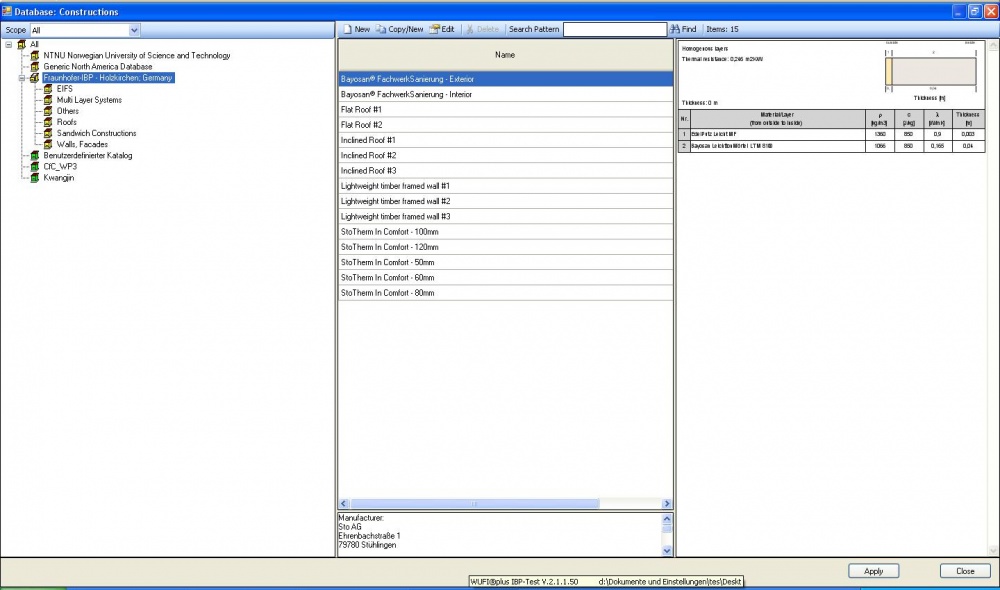Plus:Dialog ConstructionDatabase: Unterschied zwischen den Versionen
Len (Diskussion | Beiträge) Die Seite wurde neu angelegt: = Dialog: Assign from Database = Bild:WUFI-Plus_DatabaseAssemblies_1.png <P> In this dialog you can select a predefined assembly from the construction database an... |
Tes (Diskussion | Beiträge) |
||
| (4 dazwischenliegende Versionen von 2 Benutzern werden nicht angezeigt) | |||
| Zeile 1: | Zeile 1: | ||
= Dialog: Assign from Database = | = Dialog: Assign from Database = | ||
[[Bild:WUFI- | [[Bild:WUFI-PlusDatabaseAssemblies_2.jpg|1000px]] | ||
<P> | <P> | ||
| Zeile 9: | Zeile 10: | ||
<P> | <P> | ||
The constructions are organized by <B>Source</B>s and by <B>Catalog</B>s | The constructions are organized by <B>Source</B>s and by <B>Catalog</B>s | ||
.<BR> | |||
The source indicates the institution which has provided the construction. You may select | The source indicates the institution which has provided the construction. You may select | ||
"All sources" in order to see all constructions, or you may select only | "All sources" in order to see all constructions, or you may select only | ||
| Zeile 19: | Zeile 20: | ||
<P> | <P> | ||
The constructions contained in the selected sources and catalogs are displayed in | The constructions contained in the selected sources and catalogs are displayed in | ||
the <B>constructions list</B | the <B>constructions list</B> . You may | ||
<B>"Sort"</B> the constructions by name. | <B>"Sort"</B> the constructions by name. | ||
</P> | </P> | ||
<P> | <P> | ||
The large display panel on the bottom of the screen | The large display panel on the bottom of the screen | ||
displays the detailed assembly of the highlighted | |||
construction, both as a table and as an assembly diagram. If you uncheck the | construction, both as a table and as an assembly diagram. If you uncheck the | ||
<B>"Show Assembly"</B> checkbox, this display panel vanishes and leaves more | <B>"Show Assembly"</B> checkbox, this display panel vanishes and leaves more | ||
| Zeile 32: | Zeile 33: | ||
<P> | <P> | ||
A double-click on a construction in the list or a click on the <B>"Assign"</B> | A double-click on a construction in the list or a click on the <B>"Assign"</B> | ||
button | button will transfer the highlighted construction | ||
to the [[Plus:Dialog_Assembly | component assembly]]. | to the [[Plus:Dialog_Assembly | component assembly]]. | ||
</P> | </P> | ||
Aktuelle Version vom 11. Februar 2011, 13:20 Uhr
Dialog: Assign from Database
In this dialog you can select a predefined assembly from the construction database and transfer it to the component assembly.
The constructions are organized by Sources and by Catalogs
.
The source indicates the institution which has provided the construction. You may select
"All sources" in order to see all constructions, or you may select only
one source if only a subgroup of constructions is relevant to your investigation.
For each source, the constructions have been organized in catalogs which comprise a
specific category of constructions each (e.g. "Facades" etc). Select
"All catalogs" to view all constructions of the selected source.
The constructions contained in the selected sources and catalogs are displayed in the constructions list . You may "Sort" the constructions by name.
The large display panel on the bottom of the screen displays the detailed assembly of the highlighted construction, both as a table and as an assembly diagram. If you uncheck the "Show Assembly" checkbox, this display panel vanishes and leaves more place for the constructions list, allowing you to view the list more comfortably, in particular if you are using a smaller screen.
A double-click on a construction in the list or a click on the "Assign" button will transfer the highlighted construction to the component assembly.
The predefined constructions in the database are read-only and cannot be edited. However, you can add your own constructions to the database.