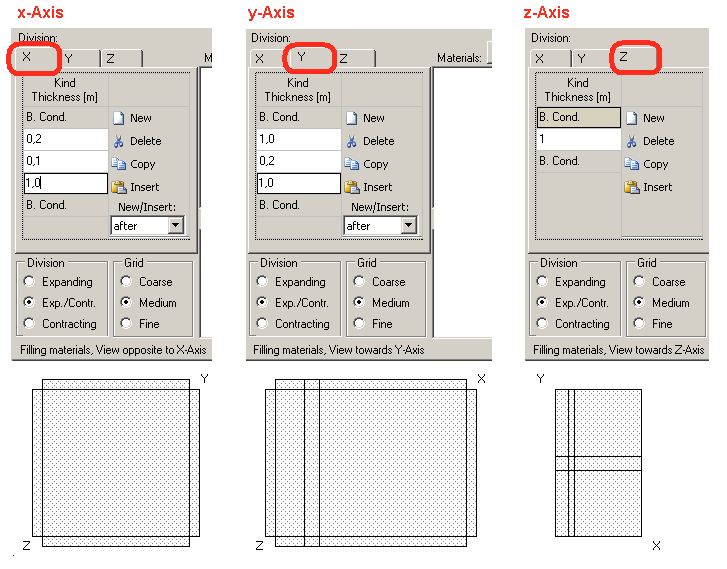Plus 2.X:3D-Objects: Unterschied zwischen den Versionen
Aus Wufiwiki
Zur Navigation springenZur Suche springen
Krizzl (Diskussion | Beiträge) Keine Bearbeitungszusammenfassung |
Krizzl (Diskussion | Beiträge) Keine Bearbeitungszusammenfassung |
||
| Zeile 2: | Zeile 2: | ||
[[Bild:P2-thermalbridge1.png]] | [[Bild:P2-thermalbridge1.png]] | ||
A new 3D Object can be created by clicking on the "New" button in the 3D Objects section. The newly created Object appears in the Navigation Tree and can be edited then. | |||
The whole input mask looks like this: | |||
Bild | |||
The first step is inputting the right measures along x, y, and z axis, this is done in the input mask marked in red in Figure 2. | |||
For each change of material, a new division must be created and dimensioned. This can be done by using the "New", "Delete", "Copy" and "Insert" button. According to Figure 1, input should look like this: | |||
[[Bild:P2-thermalbridge3.png]] | |||
Version vom 29. März 2012, 10:37 Uhr
WUFI plus offers the possibility to model 3D thermal bridges. In this chapter the procedure is explained using the easy example you can see in the picture below.
A new 3D Object can be created by clicking on the "New" button in the 3D Objects section. The newly created Object appears in the Navigation Tree and can be edited then.
The whole input mask looks like this:
Bild
The first step is inputting the right measures along x, y, and z axis, this is done in the input mask marked in red in Figure 2.
For each change of material, a new division must be created and dimensioned. This can be done by using the "New", "Delete", "Copy" and "Insert" button. According to Figure 1, input should look like this: