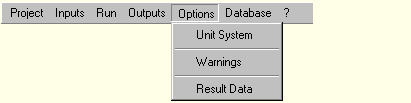2D:Dialogs: Unterschied zwischen den Versionen
Len (Diskussion | Beiträge) Keine Bearbeitungszusammenfassung |
Len (Diskussion | Beiträge) Keine Bearbeitungszusammenfassung |
||
| Zeile 133: | Zeile 133: | ||
* '''Reset Default''' | * '''Reset Default''' | ||
This option resets a previous definition of a [[Glossary:Glossary | default project]]. | This option resets a previous definition of a [[Glossary:Glossary-2D | default project]]. | ||
* [[2D:Dialog_OptionsAdministrateModules | '''Administrate Modules''']] | * [[2D:Dialog_OptionsAdministrateModules | '''Administrate Modules''']] | ||
Aktuelle Version vom 11. August 2008, 08:10 Uhr
Overview of WUFI's Dialog Structure
This list contains a description of all menu items and of all dialogs, including dialogs which are not directly accessible via the menus, but as sub-dialogs of other dialogs:
WUFI-2D:
File:
- New
Wipes WUFI's memory clean and starts a new project.
- Open Project...
Displays a dialog in which you can specify the directory where your project data reside.
- Revert to last saved
Reverts the project to its last version saved in the cache directory, thus providing a rudimentary undo function.
- Save
Saves the project data to the save directory.
- Save Project As...
Asks for a save directory and writes the project data there.
- Import...
Imports archived project files.
- Export...
Creates an archive file from your project data.
- Exit
Closes WUFI-2D.
Input:
This dialog can be used as a memo pad for some administrative project info.
Here you define the geometry of the component by assembling it from rectangular elements.
Use this dialog to define the home position and the default magnification for the component graphics.
- Load From File
Load a PostScript file describing the geometry of the component
- Save To File
Save the script describing the geometry as a PostScript file.
Specify the numerical grid for the component.
Use this dialog to define the home position and the default magnification for the component graphics.
Assign material properties to the different elements of the component.
Use this dialog to define the home position and the default magnification for the component graphics.
This dialog displays a list of materials that have so far been assigned to different elements of the component. You can assign an existing material to the component, add new materials you want to assign to the component, and edit the properties of existing materials.
You can select a new material from the material database.
You can edit the properties of a material to better suit your needs.
Specify the temperatures and relative humidities existing in the different elements of the component at the start of the component.
Assign surface coefficients and climatic boundary conditions to the different surface segments of the component.
Use this dialog to define the home position and the default magnification for the component graphics.
This dialog displays a list of surface coefficients and climatic conditions that have so far been assigned to different surface segments of the component. You can assign a list entry to a surface segment of the component, add new list entries or edit existing ones.
You can edit the surface coefficients and select the climateto be assigned to a surface segment of the component.
Select the climate to be assigned to a surface segment. You may use measured climate data, schematic sine curves or interior climates derived from exterior climate data.
If you want to read the climate data from a file, you can select the file from a map (for files included with WUFI) or with a file browser (for files provided by yourself).
If you are reading the climate data from a file, you may make use of special options provided by some file formats.
The options offered in this dialog allow you to control the way the calculation is done.
Processing:
![]() Click Start to run the calculation. You may Suspend or Terminate the calculation at any time; the results accumulated so far remain accessible and can be analysed.
Click Start to run the calculation. You may Suspend or Terminate the calculation at any time; the results accumulated so far remain accessible and can be analysed.
- Edit Input File
WUFI experts may edit the input file which transfers all the input data to WUFI's numerical processor.
Output:
Launches the program WUFI2Dmotion which displays the results as animated 3D graphs.
- View the Results (1D)
Launches a program which allows you to select regions of interest in the component and to analyse the temporal behavior of the mean temperatures, humidities etc. in this region.
- View Report
Creates a report detailing all the project data and launches the web browser to display it.
Database:
The material database dialog allows you to browse the material database and to create new catalogs and materials.
Use this dialog to create a new catalog for user-defined materials
Use this dialog to create a new material.
- Constructions
The database also contains a collection of one-dimensional building components. In WUFI-2D these are currently not accessible.
Options:
Specify the cache directory in which you are working, the home directory for saving projects, the database language and a few other settings.
- Set As Default
This option allows you to define the current project as the default project.
- Reset Default
This option resets a previous definition of a default project.
(This menu item is currently not used)
Creates a self-extracting compressed file containing the result file and the result viewer WUFI-2D Motion.
(This menu item is currently not used)
Help:
Contents This menu item opens the contents dialog of the on-line help system.
- Topic Search
This menu item opens the keyword search dialog of the on-line help system.
- About
This menu item displays the version number of WUFI-2D.
WUFI-2D Motion:
There is currently only a very short description of the WUFI-2D Motion program for visualizing the calculation results.