Plus:Menu: Unterschied zwischen den Versionen
Keine Bearbeitungszusammenfassung |
Keine Bearbeitungszusammenfassung |
||
| Zeile 24: | Zeile 24: | ||
[[image:Menu_Inputs.png|thumb|left|500px|The inputs menu in WUFI Plus]] | [[image:Menu_Inputs.png|thumb|left|500px|The inputs menu in WUFI Plus]] | ||
The inputs menu makes a fast naviation within the project possible. All the navigation that can be performed within the inputs menu is also possible in the [[Plus: | The inputs menu makes a fast naviation within the project possible. All the navigation that can be performed within the inputs menu is also possible in the [[Plus:Tree|navigation tree]]. | ||
A click on "Project data" opens the project data page | A click on "Project data" opens the [[Plus:TreeProjectPage|project data]] page. | ||
<br style="clear:both" /> | <br style="clear:both" /> | ||
Version vom 3. April 2008, 17:32 Uhr
WUFI Plus Menu

Five different menu are available in WUFI Plus, the Project, the Inputs, the Options, the Database and the Help menu. The choices within the menu are described below.
The picture shows the header in WUFI Plus. Below the menu bar are icons with shortcuts for opening a new project, opening an existing project or saving the current project. Furthermore a new case can be created and one can ask for help to the actual topic.
Project
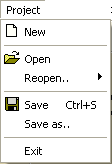
The project menu in WUFI Plus is used to handle the projects. New projects can be created with the "New" button.
Old projects can be opened with the "Open" button. The recently used projects can be opened with the "Reopen" button. A click on the arrow oh the righthand side offers the last ten WUFI Plus projects to be reopened.
The "Save" button saves the current project under the project name given to the project. If the project was not saved before, the same dialog opens as with the "Save as..." button.
The "Exit" button exits WUFI Plus. If any changes were made after the last saving, a warning apperas, which asks if one wants to save the changed input.
Inputs
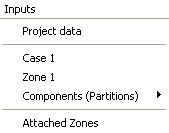
The inputs menu makes a fast naviation within the project possible. All the navigation that can be performed within the inputs menu is also possible in the navigation tree.
A click on "Project data" opens the project data page.