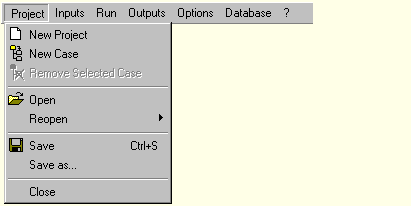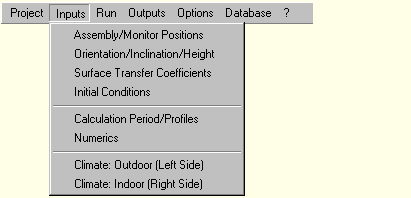1D:Menu: Unterschied zwischen den Versionen
Len (Diskussion | Beiträge) Die Seite wurde neu angelegt: = Overview of WUFI's Menu Structure = <P> This list contains a description of all menu items. </P> === Project: === Bild:MenuProject.gif * <B>New Project</B> Wi... |
Len (Diskussion | Beiträge) Keine Bearbeitungszusammenfassung |
||
| Zeile 5: | Zeile 5: | ||
</P> | </P> | ||
=== Project | === Menu: Project === | ||
[[Bild:MenuProject.gif]] | [[Bild:MenuProject.gif]] | ||
| Zeile 25: | Zeile 25: | ||
* <B>Close</B> | * <B>Close</B> | ||
Closes WUFI-1D. | Closes WUFI-1D. | ||
=== Menu: Inputs === | |||
[[Bild:MenuInputs.gif]] | |||
(these dialogs are also directly accessible from the project | |||
explorer on the left side of the screen)<BR> | |||
<BR> | |||
* [[1D:Dialog_Assembly | <B>Assembly / Monitor Positions</B>]]<br> | |||
Here you define the [[Glossary:Glossary-1D | assembly]] of the [[Glossary:Glossary-1D | building component]] by specifying the layer sequence and the layer thicknesses as well as the [[Details:Material | material parameters]] of the individual layers.<BR> | |||
* [[1D:Dialog_Orientation | <B>Orientation / Inclination / Height</B>]]<br> This dialog serves to define the orientation, inclination and height of the building component. | |||
* [[1D:Dialog_SurfaceTransferCoefficients | <B>Surface Transfer Coefficients</B>]]<BR> | |||
In this dialog you define the [[Details:Surface | surface transfer coefficients]], such as the [[Details:HeatTransfer | heat transfer coefficient]], the [[Details:ShortWave | radiation absorptivity]], [[Details:RainReductionFactor | rain reduction factor]] etc.<BR> | |||
* [[1D:Dialog_InitialConditions | <B>Initial Conditions</B>]]<BR> | |||
The initial temperature and moisture distributions are specified in this dialog (e.g. a dry component or one with trapped construction moisture). | |||
* [[1D:Dialog_Time | <B>Calculation Period / Profiles</B>]]<BR> | |||
Here you tell WUFI for which period of time the simulation shall be carried out (e.g. the simulation is to span one year, starting on June 1st). | |||
* [[1D:Dialog_Numerics | <B>Numerics</B>]]<BR> | |||
The options offered by this dialog allow you to control the way the calculation is done.<BR> | |||
* [[1D:Dialog_Climate | <B>Climate: Outdoor (Left Side)</B>]] | |||
* [[1D:Dialog_Climate | <B>Climate: Indoor (Right Side)</B>]]<BR> | |||
These dialogs serve to specify the [[Details:Climate | weather]] acting on the left or right side of the component, respectively. | |||
Version vom 30. September 2008, 08:41 Uhr
Overview of WUFI's Menu Structure
This list contains a description of all menu items.
Menu: Project
- New Project
Wipes WUFI's memory clean and starts a new, empty project.
- New Case
Creates a new case within the current project.
- Remove Selected Case
Serves to delete cases which are not needed any more.
- Open
Displays the usual 'Open' dialog from which you can open existing project files (which contain the input data and the calculation results, if any).
- Reopen
Displays a list of projects you have previously worked with so that you can easily open them by simply selecting them from this list.
- Save
Saves the input data and (after a calculation has been performed) the calculation results to the project file.
- Save As...
Saves the current project under a new name.
- Close
Closes WUFI-1D.
Menu: Inputs
(these dialogs are also directly accessible from the project
explorer on the left side of the screen)
Here you define the assembly of the building component by specifying the layer sequence and the layer thicknesses as well as the material parameters of the individual layers.
- Orientation / Inclination / Height
This dialog serves to define the orientation, inclination and height of the building component. - Surface Transfer Coefficients
In this dialog you define the surface transfer coefficients, such as the heat transfer coefficient, the radiation absorptivity, rain reduction factor etc.
The initial temperature and moisture distributions are specified in this dialog (e.g. a dry component or one with trapped construction moisture).
Here you tell WUFI for which period of time the simulation shall be carried out (e.g. the simulation is to span one year, starting on June 1st).
The options offered by this dialog allow you to control the way the calculation is done.
These dialogs serve to specify the weather acting on the left or right side of the component, respectively.