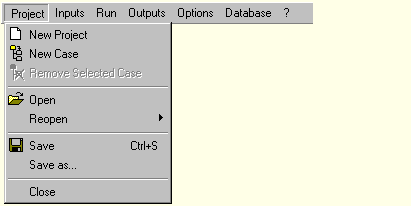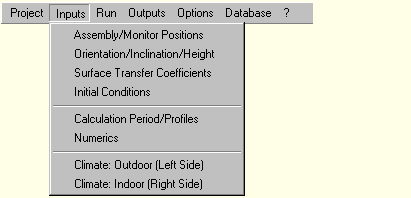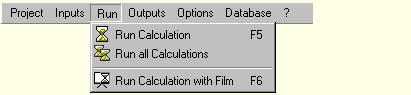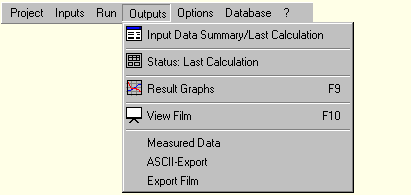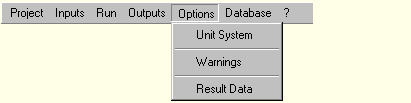1D:Menu: Unterschied zwischen den Versionen
Len (Diskussion | Beiträge) |
Len (Diskussion | Beiträge) |
||
| Zeile 78: | Zeile 78: | ||
=== Menu: Database === | === Menu: Database === | ||
[[Bild:MenuDatabase.gif]] | |||
* [[1D:Dialog_DatabaseMaterials | <B>Database Materials</B>]]<BR> View the material data contained in the materials database or add your own materials. | |||
* [[1D:Dialog_DatabaseConstructions | <B>Database Constructions</B>]]<BR> View the constructions contained in the constructions database or add your own constructions. | |||
Version vom 30. September 2008, 08:50 Uhr
Overview of WUFI's Menu Structure
This list contains a description of all menu items.
Menu: Project
- New Project
Wipes WUFI's memory clean and starts a new, empty project.
- New Case
Creates a new case within the current project.
- Remove Selected Case
Serves to delete cases which are not needed any more.
- Open
Displays the usual 'Open' dialog from which you can open existing project files (which contain the input data and the calculation results, if any).
- Reopen
Displays a list of projects you have previously worked with so that you can easily open them by simply selecting them from this list.
- Save
Saves the input data and (after a calculation has been performed) the calculation results to the project file.
- Save As...
Saves the current project under a new name.
- Close
Closes WUFI-1D.
Menu: Inputs
(these dialogs are also directly accessible from the project
explorer on the left side of the screen)
- Assembly / Monitor Positions
Here you define the assembly of the building component by specifying the layer sequence and the layer thicknesses as well as the material parameters of the individual layers. - Orientation / Inclination / Height
This dialog serves to define the orientation, inclination and height of the building component. - Surface Transfer Coefficients
In this dialog you define the surface transfer coefficients, such as the heat transfer coefficient, the radiation absorptivity, rain reduction factor etc. - Initial Conditions
The initial temperature and moisture distributions are specified in this dialog (e.g. a dry component or one with trapped construction moisture). - Calculation Period / Profiles
Here you tell WUFI for which period of time the simulation shall be carried out (e.g. the simulation is to span one year, starting on June 1st). - Numerics
The options offered by this dialog allow you to control the way the calculation is done. - Climate: Outdoor (Left Side)
- Climate: Indoor (Right Side)
These dialogs serve to specify the weather acting on the left or right side of the component, respectively.
Menu: Run
- Run Calculation
Starts the calculation for the current case, but shows only a progress bar instead of the film.
- Run all Calculations
Starts the calculation for all cases in the project in succession and only shows a progress bar instead of the film.
- Run Calculation with Film
Open this dialog to start the calculation and watch the thermal and hygric processes going on in the component during the simulation (the 'film').
Menu: Outputs
- Input Data Summary / Last Calculation
This dialog displays data sheets with the input data (such as the assembly and the material data) and a summary of the calculation results, formatted for printing. - Status: Last Calculation
This dialog displays a short summary of the calculation results. - Result Graphs
This dialog displays the calculation results in the form of graphs showing courses and profiles, formatted for printing. - View Film
This dialog displays the calculation results in the form of a film showing the thermal and hygric processes in the building component as an animation. - Measured Data
Here you can specify a file with measured data. - ASCII Export
Instead of viewing the results with WUFI's graphics dialog, you may also write them to an ASCII file and analyse them on your own. - Export Film
You can export the film and display it with an external film viewer (in WUFI Pro only).
Menu: Options
- Unit System
Switch between SI and IP units. - Warnings
Tell WUFI which events shall cause a warning. - Result Data
Exclude the calculated courses/profiles or the film data from being saved in the project file.
Menu: Database
- Database Materials
View the material data contained in the materials database or add your own materials. - Database Constructions
View the constructions contained in the constructions database or add your own constructions.