Plus 2.X:Visualized Components
Visualized components
All components of the building requiring a definition of structure, material or environment are listed under "Visualized Components" and need to be edited here. Clicking on the respective component in the entry window table or the in the navigation tree opens the component to define. In the input window the component’s properties are defined. There are three possible types:
- Opaque components (walls)
- Transparent components (windows)
- Openings (not relevant)
There are various tabs to input all necessary data:
Opaque components
General
In the tab "General" the component it is named and assigned to a component type. There are three possible types:
- Opaque components (walls)
- Transparent components (windows)
- Openings (not relevant)
The type can either be changed this way or in the Properties of the component. For instance a french door could be converted into a opaque door this way.
A Zone needs to be assigned to inner and outer side of the component (read more:Properties). "Data" and "Parameters” inform about component data that can be adjusted in the other tabs.
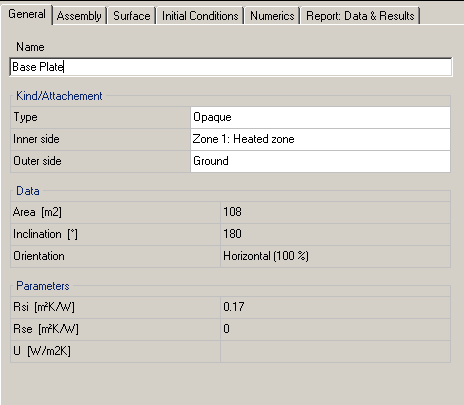
Assembly
In the next tab the "assembly" of the construction is set.
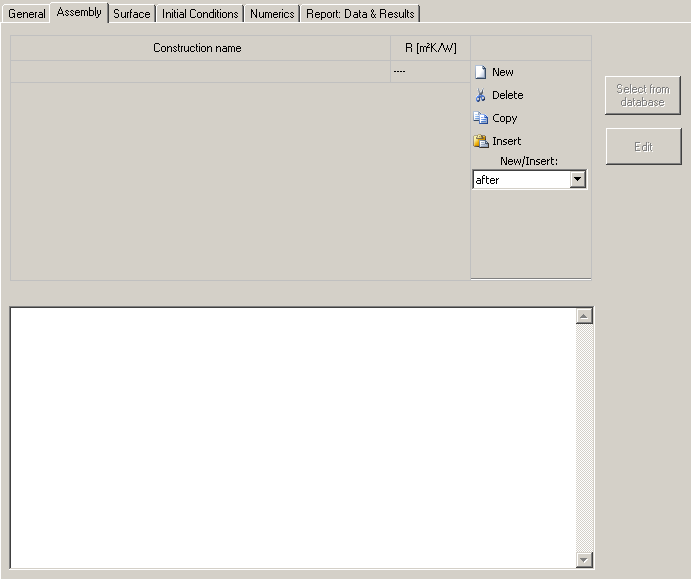
The project construction list is found under assembly. It contains all constructions (=assemblies) used in the project. The highlighted one is applied to the respective component. With "New" a new construction is created and appears in the list.
Assembly from Database
The appropriate assembly of the component can be loaded from the database. By "Select from database" you get to the
Database Assemblies LINK, where you can choose an assembly and either double click or "Apply" to assign it.
This assembly can of course be alterd using the "Edit" button (see next chapter)
Creating a new assembly with "Edit"
In case the desired assembly does not exist in the database a new one can be defined by clicking on the "Edit" button. The "Edit Assembly" window opens.
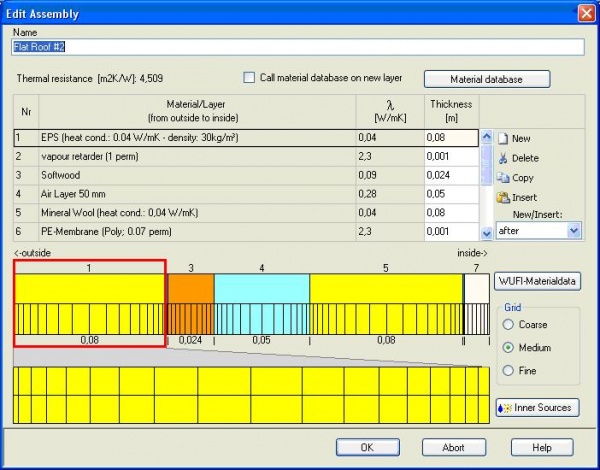
The new assembly needs to be named. Again with "New" a layer of material can be added and chosen from the
"material database" LINK . A thickness must be given for each layer.
Setting of the size of the numerical grid (coarse, medium, and fine) is also possible adjusted.
Heat, moisture and air change occuring inside a component can be include in the calculation as an internal source. The sort of the source you select in the drop-down menu in the dialog "Inner Source". Heat and moisture sources can be attached to one or more layers or over the entire component. The
GENAUER intensity is defined as the percentage of solar radiation or of the incident rain. An air change is to be included as a constant value. In case of a transient occurring source, the can be loaded under "Files / Measured Data" and then be chosen.
If "Group Components" was check marked in the Building Wizard components of the same type are automatically assigned to the same assembly. If this is not requested the components need to be ungrouped
Surface
Thermal
The hygrothermal transfer resistance can either be entered user-defined or be generated according to the component type.
Other important information are absorption and emission of the outer surface. These factors are used to calculate the radiation. If there are no user defined values available you can select predefined values from a list with typical exterior surfaces.
The shading factor is a reduction of solar radiation on the component, for example, by planting or other buildings. The factor is set to 1 (no shading) by default but can be altered
solar gain inner surface???
The consideration of long-wave radiation can be added. ???
Moisture
fragen!!!! In the tab "Moisture" hygric properties of the component surfaces are defined. A Sd-value can be specified for the interior and exterior surfaces of the component when the coating is not already included in the assembly. Again there is a list of predefined coatings to choose from. If the rain load is taken into account it is calculated from normal rain, wind and the driving rain coefficients. The rain absorption is generated dependent to the component orientation.
Climate on outer Surface
There are three possibilites for the climate on the outer surface. Define inner and outer Surface LINK
Initial conditions
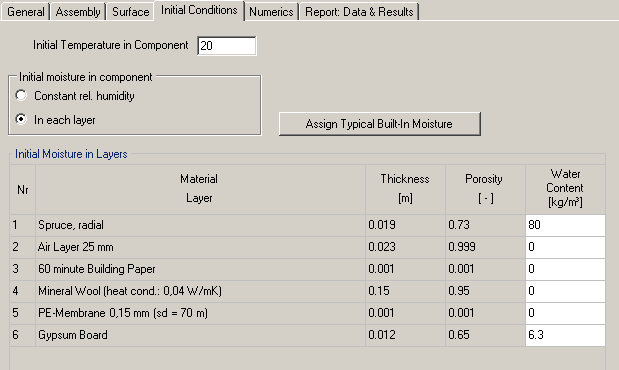
The "Initial Conditions" are important to start the calculation. Initial temperature and moisture in the building must be set. The humidity can be assumed constant over the component or the conditions in the material database are included.
Numerics
Under "Numerics" it can be selected whether the heat transport and /or moisture transport are to be calculated. Special hygrothermal options such as capillary or latent heat by evaporation or melting can be turned on and off. The incidence of convergence errors may require an adjustment of numerical parameters. By choosing increased accuracy and adapted convergence this can be avoided. However, before the adjustment of the numerical grid should be checked.
Report
In tab "Report: Data & Results" all settings are shown and after the calculation results for the respective component can be found there, if "Retain calculation results" is check marked.
LINK RESULTS
Transparent components
The procedure is very similar to that of opaque components yet there are differences.
---
General
This Tab is very much like the Tab "General" of the opaque components, the only difference is, of course, that the Type is "transparent".
---
Window Parameters
---
Surface
Thermal
Climate on outer surface
---
Solar Protection
Solar Protection
Window overhang
---



