Plus 2.X:3D-Objects
WUFI plus offers the possibility to model 3D thermal bridges. In this chapter the procedure is explained using the easy example you can see in the picture below.
A new 3D Object can be created by clicking on the "New" button in the 3D Objects section. The newly created Object appears in the Navigation Tree and can be edited then.
The whole input mask looks like this:
Bild
The first step is inputting the right measures along x, y, and z axis, this is done in the input mask marked in red in Figure 2.
For each change of material, a new division must be created and dimensioned. This can be done by using the "New", "Delete", "Copy" and "Insert" button. According to Figure 1, input should look like this:
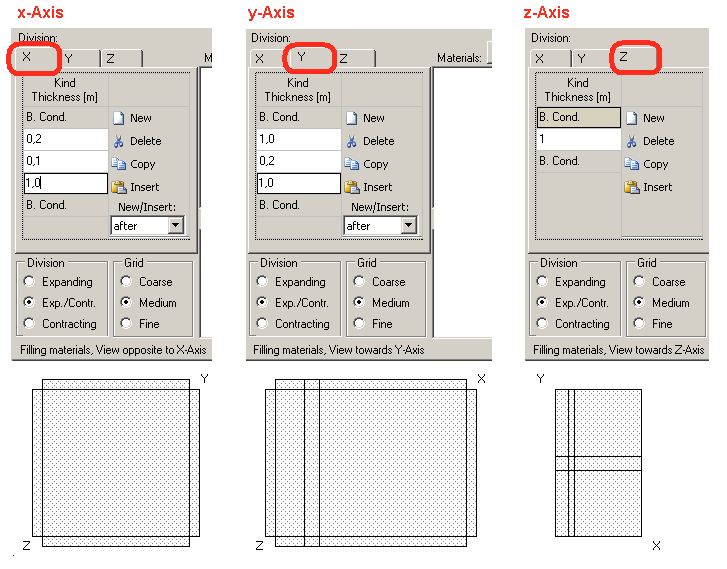
The second step is to assign the right materials and boundary conditions in the area marked purple in Figure 2. First, requested materials need to be selected from the database using the "Add" button. In this case masonry and concrete is chosen (see Figure 1). In principle to assign a material or boundary condition, select it and then click onto area it shall be assigned to in the picture that appears in the area marked blue in Figure 2.
