Passive:Visualization Box
The Visualization Box
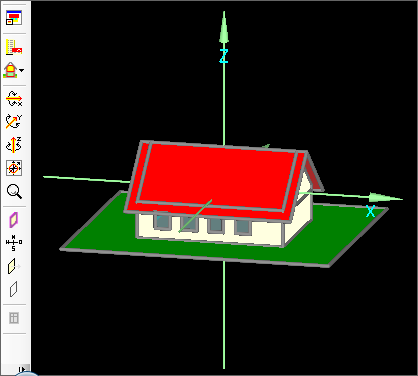
The Visualization Box does not differ a lot from the one of WUFI®Plus, so if youre fimiliar with that one, you will have no trouble in WUFI®Passive. You can see the possibilities of the visualization box in the video about hte implementation of windows.
The Buttons in the Visualization Box
![]() Expand/Shrink Button: This button expands the model on the size of the WUFI window, or shrinks it back to normal size. If you want to change something in the Visualization Box, it is advided to expand it first.
Expand/Shrink Button: This button expands the model on the size of the WUFI window, or shrinks it back to normal size. If you want to change something in the Visualization Box, it is advided to expand it first.
![]() Building Wizard: This button is a link to the Building Wizard.
Building Wizard: This button is a link to the Building Wizard.
![]() Zones Button, by clicking on it already existing zones can be renamed and new ones can be created, by holding the mouse on that button, individual zones can be selected with the effect that only the components belonging to the selected zone are shown in the Visualization Box. For more Information on creating new zones see the respective chapter.
Zones Button, by clicking on it already existing zones can be renamed and new ones can be created, by holding the mouse on that button, individual zones can be selected with the effect that only the components belonging to the selected zone are shown in the Visualization Box. For more Information on creating new zones see the respective chapter.

These Buttons allow rotating the building around all three axes,
Rotating is possible in both directions by clicking left and right onto the buttons.
Also the building can be rotated around an axis by clicking on the axis and then using the scroll wheel of the mouse.
![]() Center Button: centers the display of the building so that every component and vertex is within the display
Center Button: centers the display of the building so that every component and vertex is within the display
![]() Zoom Button: This Button allows zooming in (left mouse button) and out (right mouse button) of the picture.
Zoom Button: This Button allows zooming in (left mouse button) and out (right mouse button) of the picture.
![]() With this button viewing of components can be changed from transparent to opaque, transparent mode makes looking "through" components onto some otherwise hidden components possible.
With this button viewing of components can be changed from transparent to opaque, transparent mode makes looking "through" components onto some otherwise hidden components possible.
![]() Also the orientation of the building can be displayed. Right clicking on this button opens the "Change orientation" window, where orientation of the building can be altered.
Also the orientation of the building can be displayed. Right clicking on this button opens the "Change orientation" window, where orientation of the building can be altered.

The normal vector of every component can be viewed as well. This is important to see which is the inner and which is the outer side which in turn is important for setting of the attachments
![]() This Button allows to make a component conditionally not visible/pickable for example in order to make components lying behind accessible. The difference to the "transparent/opaque" button is, that after clicking on this button the component is neither visible nor pickable whereas it is still pickable if only the view is switched from opaque to transparent.
In order to use this button for a component, it is important to check mark the Option "conditionally not visible/pickable" in the Properties of it.
This Button allows to make a component conditionally not visible/pickable for example in order to make components lying behind accessible. The difference to the "transparent/opaque" button is, that after clicking on this button the component is neither visible nor pickable whereas it is still pickable if only the view is switched from opaque to transparent.
In order to use this button for a component, it is important to check mark the Option "conditionally not visible/pickable" in the Properties of it.

Windows/Openings Button for creating new windows and openings
![]() Vertices visible/invisible to display or not display the vertices who are important if you want to create and modify a building.
Vertices visible/invisible to display or not display the vertices who are important if you want to create and modify a building.
Creating and Modifying a Building in the Visualization Box
Besides the operations through these buttons buildings can be created and modified in the Visualization Box.