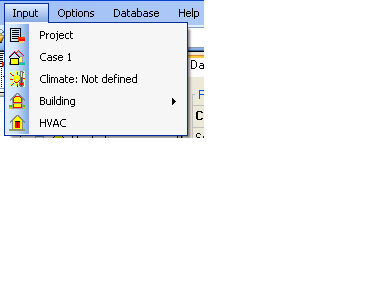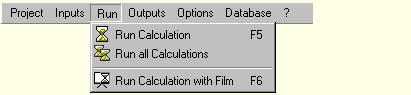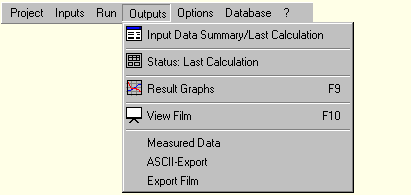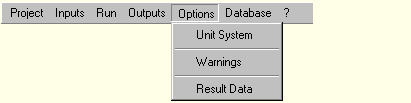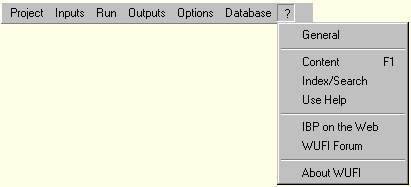Plus:Dialogs
Overview of WUFI's Dialog Structure
This list contains a description of all menu items and of all dialogs, including dialogs which are not directly accessible via the menus, but as sub-dialogs of other dialogs:
Project:
- New
Wipes WUFI's memory clean and starts a new, empty project.
The project dialog opens which allows you to give a name to the project and which serves as a memo pad for some administrative project info.
- Open
Displays the usual 'Open' dialog from which you can open existing project files (which contain the input data and the calculation results, if any).
- Reopen
Displays a list of projects you have previously worked with so that you can easily open them by simply selecting them from this list.
- Save
Saves the input data and (after a calculation has been performed) the calculation results to the project file.
You should save the project before a calculation in case something goes wrong; you must save again after the calculation if you want to keep the results for later.
- Save As...
Saves the current project under a new name.
The old project file, if any, continues to exist under the old name.
- Exit
Closes WUFI. But why should you want to?
Inputs:
- Project Data
Here you define all information of the project, includes the name and adress of the client and special remarks of the project. - Case 1
Here you define general information about the project and the time of calculation. Additional the button results shows the report of the calculation which is available after the calculation.
- Climate
This dialog serves to specify the weather acting on the outer boundaries of the building, respectively.
Possible is to define a typical external climate or optional climates. - Building
On this page you can find the building wizard which help you to design the building dimensions. And at this dialog the zones and attached zones get visible when the building is designed.
- Climate
- Attached Zones
This dialog shows the defined attached unheated zones of the building.
Options:
- Default Settings / Data
To choose a default climate.
- Warnings
Tell WUFI which events shall cause a warning.
- Other
Three options can be choose here.
- Start the software window with a full screen.
- Save the results with the project file.
- Include all graphs in results.
- Start the software window with a full screen.
- Default Assemblies
Define default assemblies for the components.
- Windows type
Define default window types and save it in the Database.
Database:
- Database Materials
View the material data contained in the materials database or add your own materials.
- Database Materials - New Material
Define a new material for inclusion in WUFI's materials database. - Database Materials - Change Material
Edit one of the materials you have added to the database. (The predefined materials in the database cannot be edited.) - Database Materials - Delete
Delete from the database one of the materials you have added. (The predefined materials in the database cannot be deleted.) - Database Materials - Edit Catalogue
Add or edit a database catalogue.
- Database Materials - New Material
- Database Assemblies
View the constructions contained in the constructions database or add your own constructions.
- Database Assemblies - New Construction
Define a new construction for inclusion in WUFI's constructions database. - Database Assemblies - Change Construction
Edit one of the constructions you have added to the database. (The predefined constructions in the database cannot be edited.) - Database Assemblies - Delete
Delete from the database one of the constructions you have added. (The predefined constructions in the database cannot be deleted.) - Database Assemblies - Edit Catalogue
Add or edit a database catalogue.
- Database Assemblies - New Construction
- Database Windows
View the window data contained in the window database or add your own windows.
- Database Windows - New Window
Define a new window for inclusion in WUFI's windows database. - Database Windows - Change Window
Edit one of the windows you have added to the database. (The predefined windows in the database cannot be edited.) - Database Windows - Delete
Delete from the database one of the windows you have added. (The predefined windows in the database cannot be deleted.) - Database Windows - Edit Catalogue
Add or edit a database catalogue.
- Database Windows - New Window
- Database Emission Sources
View the emission sources data contained in the emission sources database or add your own emission source.- Database Emission Sources - New Emission Source
Define a new emission source for inclusion in WUFI's emission sources database. - Database Emission Sources - Change Emission Sources
Edit one of the emission sources you have added to the database. (The predefined emission sources in the database cannot be edited.) - Database Emission Sources - Delete
Delete from the database one of the emission source you have added. (The predefined emission sources in the database cannot be deleted.) - Database Emission Sources - Edit Catalogue
Add or edit a database catalogue.
- Database Emission Sources - New Emission Source
Run
- Run Calculation
Starts the calculation for the current case, but shows only a progress bar instead of the film.
- Run all Calculations
Starts the calculation for all cases in the project in succession and only shows a progress bar instead of the film.
- Run Calculation with Film
Open this dialog to start the calculation and watch the thermal and hygric processes going on in the component during the simulation (the 'film').- Run Calculation - Properties
This subdialog lets you configure the film display.
- Run Calculation - Properties
Outputs
- Quick Graph
The quick graphs give you a quick overview of the calculation results.
- Input Data Summary / Last Calculation
This dialog displays data sheets with the input data (such as the assembly and the material data) and a summary of the calculation results, formatted for printing.- Input Data Summary - Options
Use this dialog to select the data that shall be included in the Input Data Summary.
- Input Data Summary - Options
- Status: Last Calculation
This dialog displays a short summary of the calculation results.
It is automatically displayed at the end of the calculation. You should check the provided info (in particular, the water balance) to make sure no numerical problems have occurred.
- Result Graphs
This dialog displays the calculation results in the form of graphs showing courses and profiles, formatted for printing.- Page Setup
This dialog allows you to edit the name of the highlighted graphics page. - Graph Setup, Courses
Here you can edit the settings for a graph that displays courses. - Graph Setup, Profiles
Here you can edit the settings for a graph that displays profiles. - Curves Setup
Here you can edit the settings for a curve. - Insert Curves
Here you can assign additional curves showing calculation results to the current graph. - Delete Curves
Here you can remove a curve from the current graph.
- Page Setup
- View Film
This dialog displays the calculation results in the form of a film showing the thermal and hygric processes in the building component as an animation.
- Measured Data
Here you can specify a file with measured data. You can configure the result graphs to show them together with the WUFI results, allowing easy comparison of calculation and measurement.
- ASCII Export
Instead of viewing the results with WUFI's graphics dialog, you may also write them to an ASCII file and analyse them on your own.
- Export Film
You can export the film and display it with an external film viewer (in WUFI Pro only).
Options
- Unit System
Switch between SI and IP units.
- Warnings
Tell WUFI which events shall cause a warning.
- Result Data
Exclude the calculated courses/profiles or the film data from being saved in the project file.
Database
- Database Materials
View the material data contained in the materials database or add your own materials.- Database Materials - New Material
Define a new material for inclusion in WUFI's materials database. - Database Materials - Change Material
Edit one of the materials you have added to the database. (The predefined materials in the database cannot be edited.) - Database Materials - Delete
Delete from the database one of the materials you have added. (The predefined materials in the database cannot be deleted.) - Database Materials - Edit Catalog
Add or edit a database catalog.
- Database Materials - New Material
- Database Constructions
View the constructions contained in the constructions database or add your own constructions.- Database Constructions - New Construction
Define a new construction for inclusion in WUFI's constructions database. - Database Constructions - Change Construction
Edit one of the constructions you have added to the database. (The predefined constructions in the database cannot be edited.) - Database Constructions - Delete
Delete from the database one of the constructions you have added. (The predefined constructions in the database cannot be deleted.) - Database Constructions - Edit Catalog
Add or edit a database catalog.
- Database Constructions - New Construction
?
The on-line help.
- General
Opens the [[Welcome.htm">welcome page]] of the on-line help. You can use the arrows on each page to systematically browse the help topics. - Content
Opens the <A HREF="Contents.htm">contents</A> page of the on-line help. - Index/Search
Opens the keyword list of the on-line help for searching. - Use Help
Explains how to use the on-line help. - IBP on the Web
Opens the WUFI homepage in your browser. - WUFI Forum
Opens the WUFI Forum in your browser. - About WUFI
Displays information about WUFI, including the version number.
Tool Bar
The following menu items are also available via the toolbar buttons:
![]() Run Calculation for current case without film display
Run Calculation for current case without film display
![]() Run Calculation for all cases in the project without film display
Run Calculation for all cases in the project without film display
![]() Run Calculation with film display
Run Calculation with film display