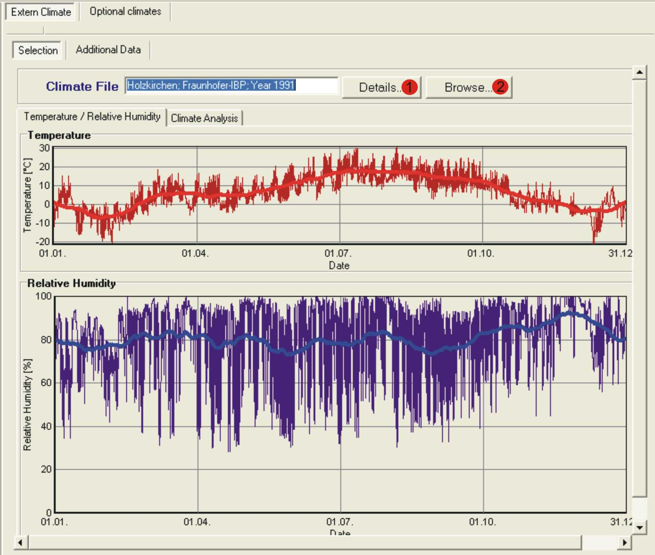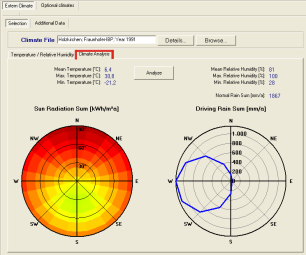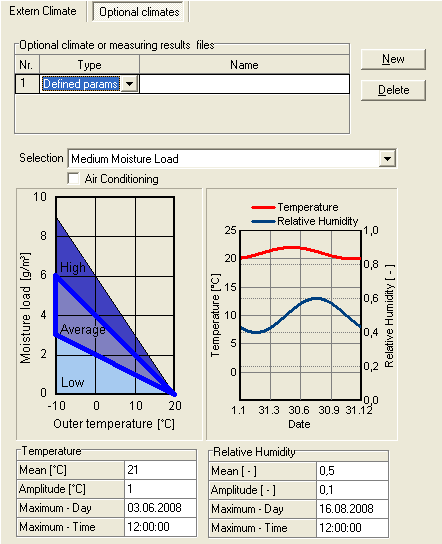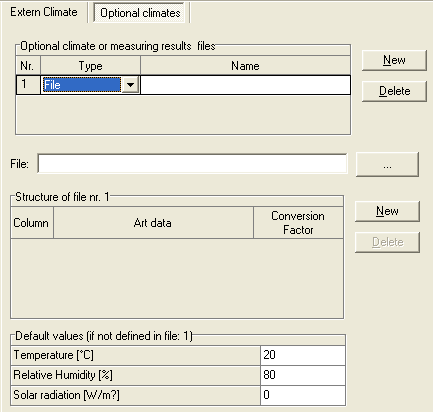Plus:Dialog Climate
Dialog: Climate
At its surfaces the building component is exposed to the climatic boundary conditions which have a profound effect on its hygrothermic and inner climate behaviour. As discussed in the help topic Climate data, WUFI needs for each time step data on the rain and radiation load, on the exterior and interior temperature and on the exterior and interior relative humidity.
The designed building in WUFI-Plus has on the outer facade contact to the external climate. Each of the surfaces of the components must be assigned its respective boundary conditions. But here it is possible to assign a external climate or an optional climate.
External Climate
The boundary conditions may be given as
- hourly data read from a climate file (describing an exterior climate),
- hourly interior conditions (describing an interior climate) derived from an exterior climate file through an appropriate model,
- schematic yearly sine curves (describing an exterior or interior climate).
The adjacently climates on the different components may be assigned only for the outside surface of the component. The boundary condition on the outside of the component have not to be an external climate. If the heated zone of the building is boardering to another flat or room the external climate can be change to an optional climate.
"Map/File":
Choose this option if the boundary conditions are to be read from a climate file.
The button "Browse..."
(1) opens a dialog in which you can select the
desired climate file
on a map or through a
open file dialog.
The button "Details..."
(2) opens a subdialog which offers
additional options, depending on
the climate file format (e.g. to use measured surface
or ground temperatures etc.).
Once you have selected a climate file, WUFI will plot the temperature and the relative
humidity. The thin curves show the data read from the climate file, the bold curves
represent the centered moving monthly means for easier visual accessibility.
If you have assigned the climate file to the left side of the component (the one that can absorb rain and solar radiation) you may also have a climate analysis performed.
Click on the button "Analyze" to start the analysis. WUFI will
display the minimum, maximum and mean values of temperature and relative humidity,
the normal (i.e. vertical) rain sum and the directional distributions of solar
radiation and driving rain:
The radiation rose shows the yearly sum of global radiation for receiving surfaces
with different orientations and inclinations, the driving rain rose shows the
yearly sum of driving rain on free-standing vertical surfaces
( R2 = 0.2 s/m) with different orientations.
These data will give you an overview of the most important characteristics of the selected climate file. In particular, the radiation and rain roses show the directions from which the radiation and rain loads on the facade are mainly to be expected.
*.KLI files can not be analyzed, since their radiation and rain data have
already been converted for a fixed orientation and inclination.
The analysis of *.WET files is independent of any options you may have selected
in the "Details..." subdialog;
that is, the temperature analysis always reads the air temperature from the file,
the radiation analysis always reads the global and diffuse radiation on a horizontal
surface and the driving rain analysis always reads the normal rain and the wind
speed and direction.
Optional Climate
The dialog optional climate two options are available. At the first table you have to choose if you want to use an optional climate (like a defined indoor climate) with defined parameters or to insert results files with measured data.
- Defined parameters
In some cases it is sufficient to ignore short-term fluctuations of the boundary
conditions and to consider only their long-term (e.g. yearly) trend (this is only
possible if the highly variable quantities rain and solar radiation play no role
anyway). Temperature and relative humidity may then be modelled by simple
sine curves with yearly period, or even by constant
values.
These conditions are usually met by the interior climate: the daily variations
of indoor temperature and humidity are strongly damped by the heat and sorption
capacities of the furnishings; the remaining fluctuations do not penetrate far
into the building components and only have a negligible effect on their hygrothermal
behaviour.
If the component is not affected by rain and solar radiation, and if its
hygrothermal capacity is large enough, even the exterior climate may be
modeled in this simplified way.
WUFI generates the temperature as a sine wave with one-year period from
the yearly mean value, the amplitude and the day of maximum
specified by the user.
The default values suggested for indoor conditions (mean temperature: 20°C,
amplitude: 1°C, maximum on June 3rd) correspond to typical temperatures in
residential homes, as determined by measurements [1].
The default values suggested for exterior conditions (mean temperature: 9°C,
amplitude: 9°C, maximum on July 15th) correspond to typical conditions in
Germany [1].
WUFI generates the relative humidity as a sine wave with one-year period from
the yearly mean value, the amplitude and the day of maximum
specified by the user.
The default values suggested for indoor conditions correspond to the average
humidities in residential homes under low, normal and high moisture
load [1].
The moisture load is the difference between the water vapor concentrations
of the indoor and the outdoor air. It depends on the indoor moisture
production and the air change rate:
moisture load [g/m³] = moisture production [g/m³h] /
air change rate [1/h].
The default values suggested for exterior conditions (mean value: 80%, amplitude: 8%,
day of maximum: December 15th) correspond to typical conditions in
Germany [1].
If you wish to use other values than the defaults, you can enter your values in the text boxes. If you want to simply use constant values, you may click the small box Air Conditioning.
Literature:
[1] WTA-Merkblatt 6-2-01/D: Simulation wärme- und
feuchtetechnischer Prozesse.
- File
If you want to insert a climate file with measured data for the boarding climate conditions of a compontent you have to choose File at the first table. With the button ... you can define a *.txt-file with the climate data. In the second table you have to define the columns of the *.txt-file which you insert. Additional the Conversion Factor is necessary. This is the definition of the Units of the values in the columns. WUFI-Plus needs the temperature in degrees [°C] and the RH in procent [%]. The third column can be the solar radiation in [W/m²] if it is important for the component.