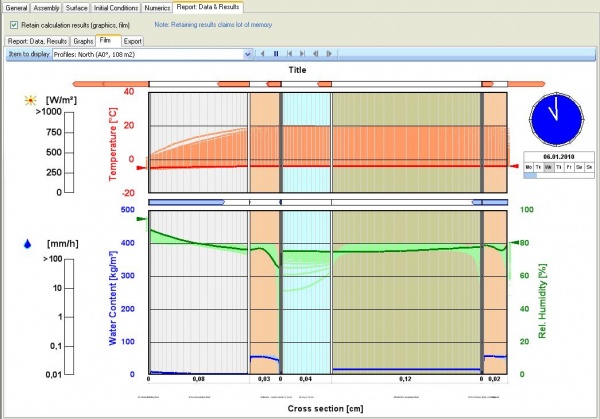Plus:Visualized Components
Visualized components
All components of the building requiring a definition of structure, material or environment are listed under "Visualized Components" and to be edited here. Double click on the respective component in the entry window table or the in the navigation tree opens the component to define. In the input window the component’s properties are defined.
General
In the tab "General" it is named and assigned to a component type. The inner and outer climates are to define. "Data" and "Parameters” informs of component data that can be adjusted in the other tabs.
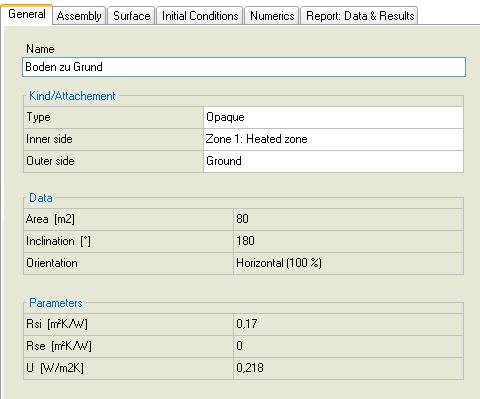
Assembly
In the next tab "assembly" the construction is set.
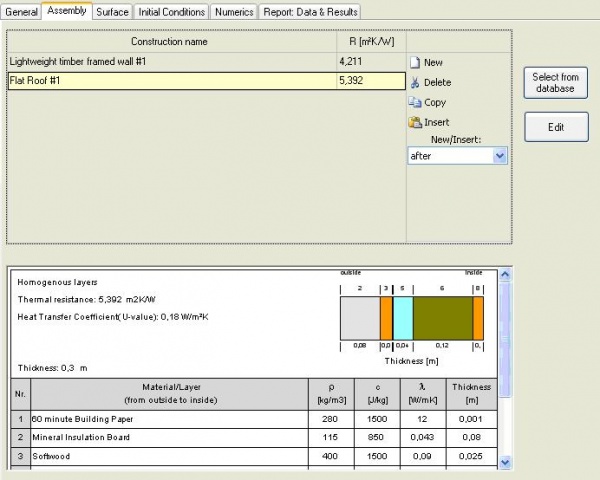
With "New" a new construction is created. The appropriate assembly of the component can be loaded from the database. By "Select from database" you get to the Database Assemblies, where you can choose an assembly and either double click or "Apply" to assign. Once the desired assembly does not exist in the database a new one is defined by clicking on "Edit" button. The "Edit Assembly" window opens.
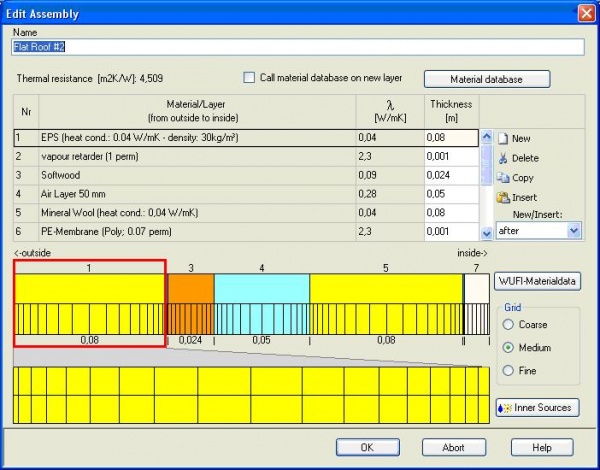
Again with "New" a layer of material can be created and by the button "material database" be occupied. If the required material is not available, with "Edit" a new one is created. If all the layers are created, a name can be assigned and the newly created structure will be assigned. If an assembly from the database doesn’t match modifications can be made with "Edit". The size of the numerical grid is coarse, medium, and finely adjusted. It can ensure the stability of the calculation or the calculation time is kept low.
Occurs heat, moisture or a air change inside a component it can be include in the calculation as an internal source. The sort of the source you select in the drop-down menu in the dialog “Inner Source”. Heat and moisture sources can be attached to one or more layers or over the entire component. The intensity is defined as the percentage of solar radiation or of the incident rain. An air change is to be included as a constant value. In case of a transient occurring source, the can be loaded under "Files / Measured Data" and then be chosen.
The assigned assembly is highlighted in the list. Components of the same type are automatically assigned to the same assembly. This grouping is done automatically when generating the building. If such a grouping of the same components is not desired select the appropriate components. By a left mouse click to "Ungroup" in is cancelled.
Surface
The hygrothermal transfer resistance must be either user-defined or generated, according to the component type. Other important information to the outer surface are absorption and emission. These factors are used to calculate the radiation. Are no user-defined values available you can select predefined values from a list with typical exterior surfaces. The shading factor is a reduction of solar radiation on the component, for example, by planting or other buildings. The factor is set to 1 (no shading) by default. The consideration of long-wave radiation can be added. In the tab "Moisture" hygric properties of the component surfaces are defined. A Sd-value can be specified for the interior and exterior surfaces of the component when the coating is not already included in the assembly. Again there is a list of predefined coatings to choose from. If the rain load is taken into account it is calculated from normal rain, wind and the driving rain coefficients. The rain absorption is generated dependent to the component orientation. As outer climate you select the preset external climate or the previously defined optional climate. Is there no heat transfer over the outer surface you can select “adiabatic”.
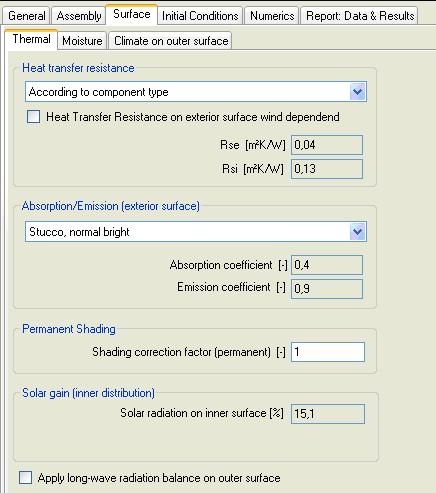
Initial conditions
The "Initial Conditions" are important to start the calculation. Initial temperature and moisture in the building must be set. The humidity can be assumed constant over the component or the conditions in the material database are included.
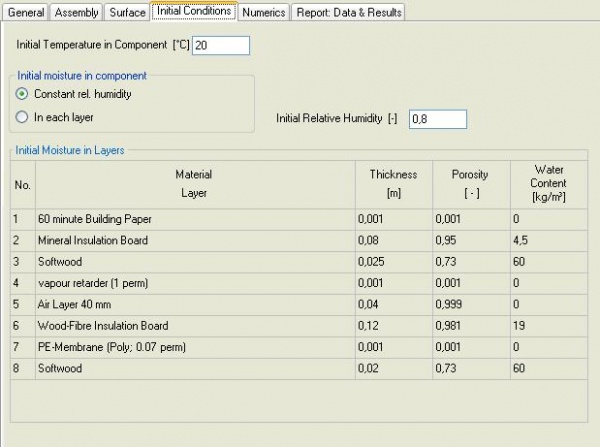
Numerics
In tab "Numerics" can be selected whether the heat and / or moisture to be calculated. Special hygrothermal options such as capillary or latent heat by evaporation or melting can be turned on and off. The incidence of convergence errors may require an adjustment of numerical parameters. By choosing increased accuracy and adapted convergence this can be avoided. However, before the adjustment of the numerical grid should be checked.
Report
In tab "Report: Data & Results" all settings are shown again. If you select "Retain calculation results" the results and films concerning this component are saved after calculation. The resulting output is explained in more detail in the results chapter.